Have you ever tried Fillable forms in Google Docs? If not, then it is a worth trying free service. Here’s the step by step guide on how to create a fillable form in Google Docs.
With the help of Google Docs, you can easily create any type of form, questionnaire or survey and share it with clients.
This is a good way to help your business grow or you can use this feature for a college/school assignment as well.
These kinds of forms are widely used for feedbacks of a particular service as well.
Plus, Google tracks the responses of the form and compiles the result for you.
So be it for knowledge purpose or business perspective, we will show you how to easily create a fillable form in Google Docs.
Here’s How to Create a Fillable Form in Google Docs: Step by Step
Follow the below steps to create a new fillable form –
Step 1
First open your web browser and login to Google Drive.
Step 2
Next click on File and tap on New.
Step 3
From the dropdown, choose Form.

Step 4
You will now be redirected to another page where you can make your own form.
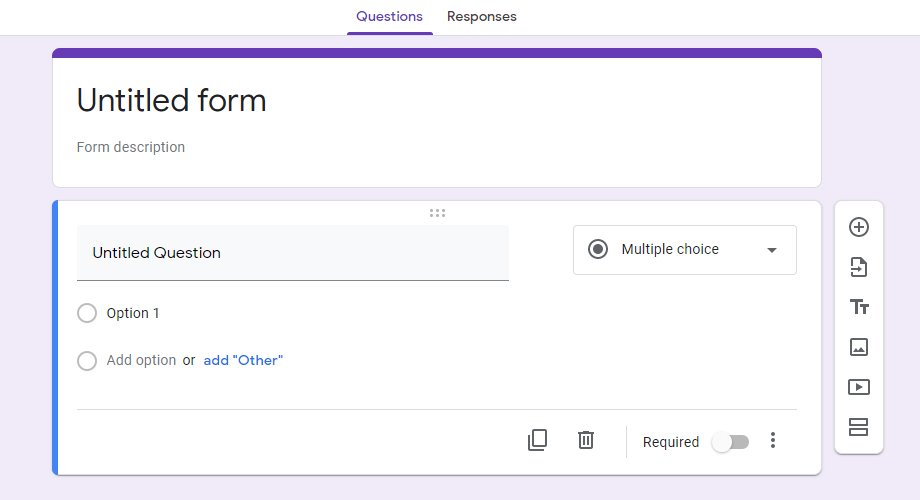
Step 5
Next type a name on ‘Untitled form’ option.
How to Add Questions to the Fillable Form in Google Docs?
If you are adding questionnaire in the form then inserting questions which needs to be answered is must.
Here are the steps you need to follow to add questions in the Google Doc Form –
Step 1
Below the name option you will see Untitled Question’ space and on the right side you can select the theme of your form. (Options will be ranging from MCQs, short answers, checkboxes, drop-down and much more)
Step 2
Select the theme and then enter your question.
Step 3
Depending on which type of form you have selected, enter the other details. (Ex: If you have chosen Multiple choice then you must give options for the right answer.)
Step 4
After each question you can add another one by click on the (+) sign at the right side.
Step 5
You can also enable the ‘Required’ option if you don’t want the question to be left unanswered.
Step 6
After you are done making the form, go on the top of the page and click on preview option to check everything.
Step 7
Now after making the form, click on the ‘Send’ option at the top of the page.
Step 8
Here you will get 3 options of sending via email, Link or Embed HTML.
Step 9
Add a subject and a message along with the form if you wish too. Enable the box if you wish to include the form in email.
Step 10
Lastly hit the ‘Send’ button on the bottom right corner of the page.
That’s it! You have successfully created fillable form in Google docs and shared with your targeted audience.
Conclusion
Google has come up with some amazing ways to be self-depended on a number of factors.
This feature from Google is really good and will help you to make your own fillable forms.
Follow the above guide to create a fillable form in Google Docs, also don’t forget to customize it according to your choice and share it with people. Remember that Google will automatically track responses and bring the results to you.
