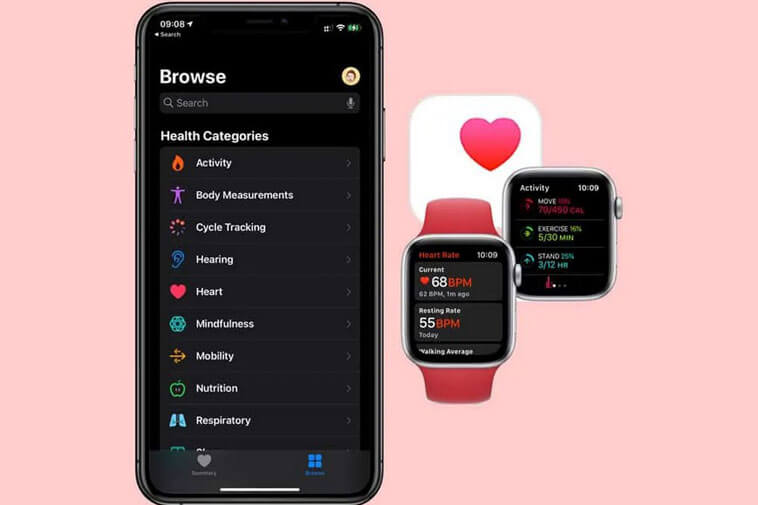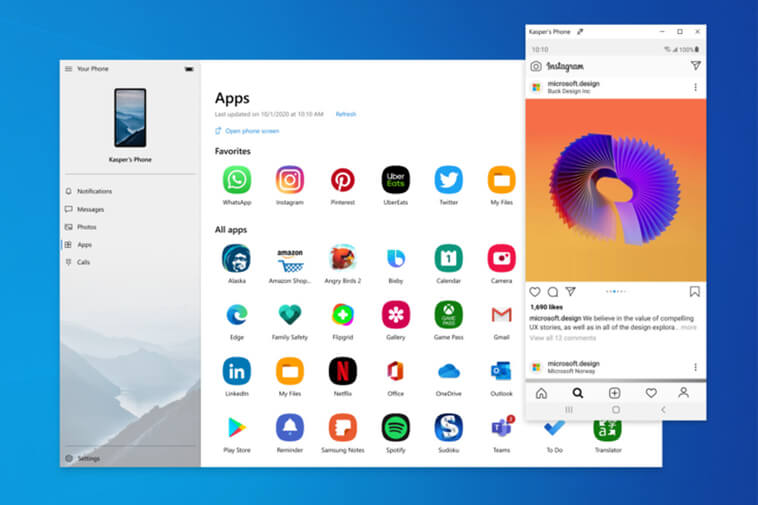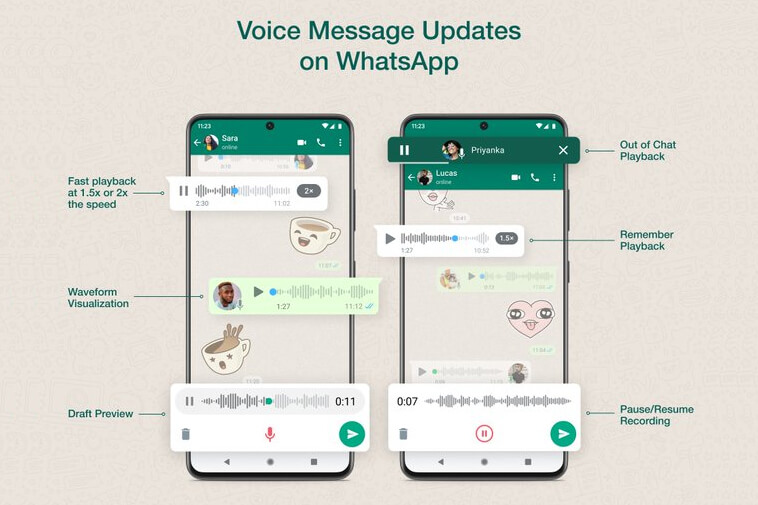If you’re a Minecraft player, the subject of how big is a chunk in Minecraft has probably come up to your mind.
Minecraft’s environment is filled with creatures, villagers, and an endless supply of blocks and resources.
A game engine manages these blocks, breaking them down into pieces called “chunks.”
Knowing how chunks function isn’t necessary for survival in Minecraft, but it does provide some interesting information.
Here’s everything you need to know about Minecraft chunks.
How Big is a Chunk in Minecraft?
A chunk is a 16×16 block section with a height of around 256 blocks. In average, chunks are 65,536 blocks in size, which may seem insignificant in a gaming world of 30 million blocks.
These chunks play an essential role in forming the basis of any Minecraft game. Because Minecraft is a sandbox game, fresh pieces are formed when you move about and explore new regions.
If you’re curious how many pieces there are in Minecraft, there are 14 trillion chunks that can be created.
There are 10 pieces generated automatically around the player by default so that the game doesn’t have to load them all at once.
Based on the player’s render settings and network connectivity, this can be adjusted to as low as 3 or as high as 15.
Chunks may not be necessary for newcomers to Minecraft, but they can be pretty useful for seasoned players who have spent years developing a vast area.
Being close to the appropriate chunks might affect how your plants grow and even how likely you are to run into particular creatures.
Because your plants and crops can’t develop in an empty piece, you can’t get too far away from them or they’ll become stuck in time.
Read Also: How to Make Charcoal in Minecraft?
Why Chunks Matter?
While chunks won’t impact your gameplay, anyone who has been working on a map for a long time might wish to keep track of their current Chunks.
It is possible to spawn creatures and plants only within the local render distance of their respective locations; if you run too far away, their Chunk will unload to free up processing power.
Spawn Chunks are a special form of Chunk that covers the location you initially spawned in the universe.
These look in-game as a typical chunk, but they will never unload from your game, making them an excellent site for mob grinders or farms.
Aside from those instances, chunks are mostly technical jargon that you can ignore.
Keeping track of your 16 x 16 chunks isn’t necessary for the majority of gamers, but understanding how they function might help you better understand your Minecraft environment.
How To Find Chunk Borders In Minecraft Bedrock?
When we talk about Minecraft chunk finder, there is an easy way to verify chunk borders. To learn how to discover chunk borders in Minecraft Bedrock, follow the steps below –
1. To begin, collect 1.5 stacks of various types of leaves.
2. After that, you must put a line of 40 blocks made up of leaves as the second phase.
3. Now walk in 7 blocks from any end of the leaf line.
4. Begin placing a second mark of leaves from the 7th block, making it 40 blocks long and perpendicular to the previous line you built.
5. Activate the choice Fancy Leaves in the video settings.
6. It’s time to put a new block in place of any remaining leaves blocks in any line. However, do not place the block near the intersection of the two lines you created.
7. You should now see that the images of a portion of that line’s leaves have altered. Using another block, draw a line around the boundary.
8. Now go back to step 5 and repeat the same with the opposite line of leaves.
9. You should now notice that two boundaries have been drawn. Join these points together. The next step is to locate the other two borders.
10. You should now be able to recognize the other portions in the area.
11. All you have to do now is recognize the chunk borders by carefully inspecting the graphic change amid the lines of the leaves.
To accomplish so, you can use the Fancy Leaves video settings.
How To See Chunks in Minecraft?
Let us assist you with the solution if you don’t know how to check blocks in Minecraft.
If you wish to see the borders, press F3 + G as the command to reveal chunk borders if you’re using the Java Edition.
Alternatively, you can hit the F3 key to bring up the Debug panel, which displays the player’s X, Y, and Z coordinates. When the player moves his or her position, these coordinates will shift.
FAQs on Minecraft Chunks
A chunk contains on average 3.7 diamonds, and a chunk is a 16×16 space.
The game’s world generation code divides the game world into chunks that are easier for the game engine to map out. A chunk is a 16×16 block piece of a Minecraft world that is 256 blocks tall. A total of 65,536 blocks make up the chunks.
In Minecraft, each Chunk is 16 blocks long, 16 blocks wide, and 384 blocks tall. This means that each Chunk is made up of 98,304 blocks, including air blocks.
The chunk borders may be seen by pressing F3 + G. Diamonds spawn in the 1-16 altitude range, and each Chunk contains at least one diamond or (unless it’s been overwritten by a cave). This is a time-consuming but reliable method of obtaining diamonds.
Final Words
Minecraft is one of the most popular online games available. It’s available in single-player and multiplayer modes.
When you initially enter the game environment, you will be confronted with chunks.
Aside from those instances, chunks are mostly technical jargon that you can ignore. Knowing how they work can help you understand more about your Minecraft world, but most participants won’t need to keep track of their 16 × 16 chunks.