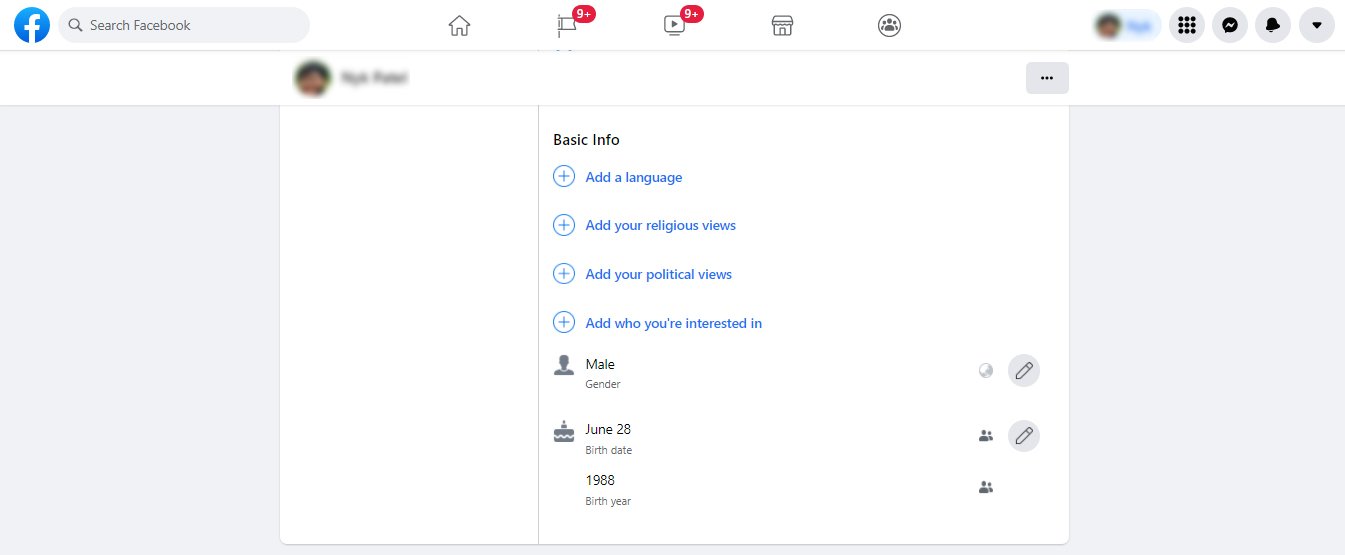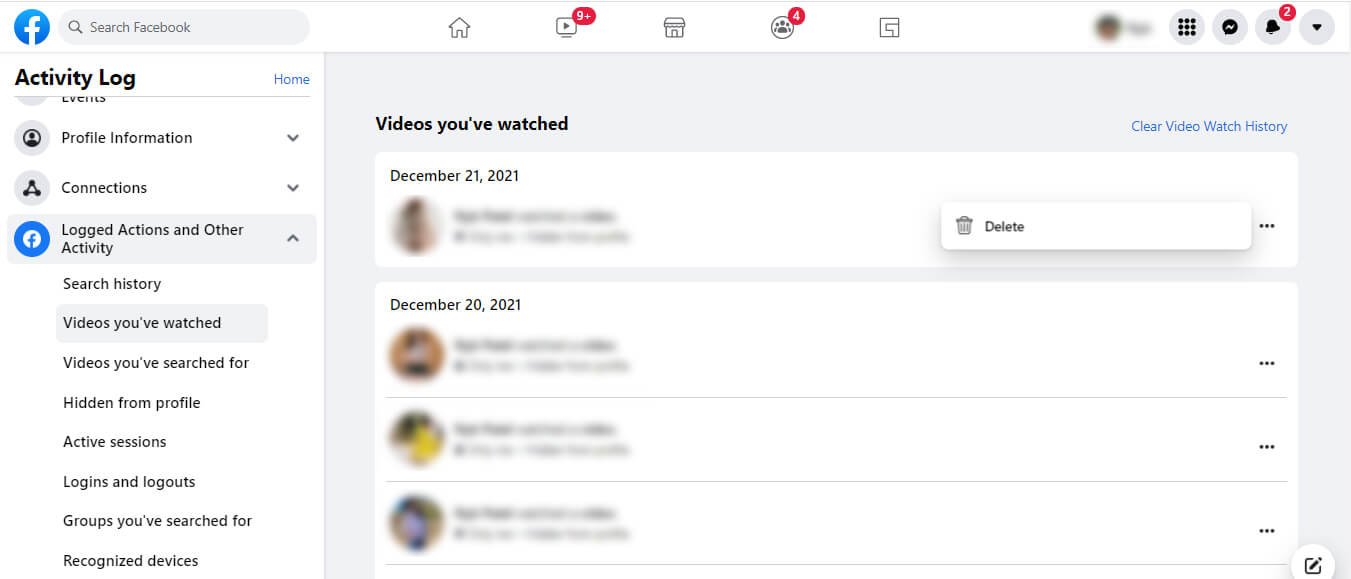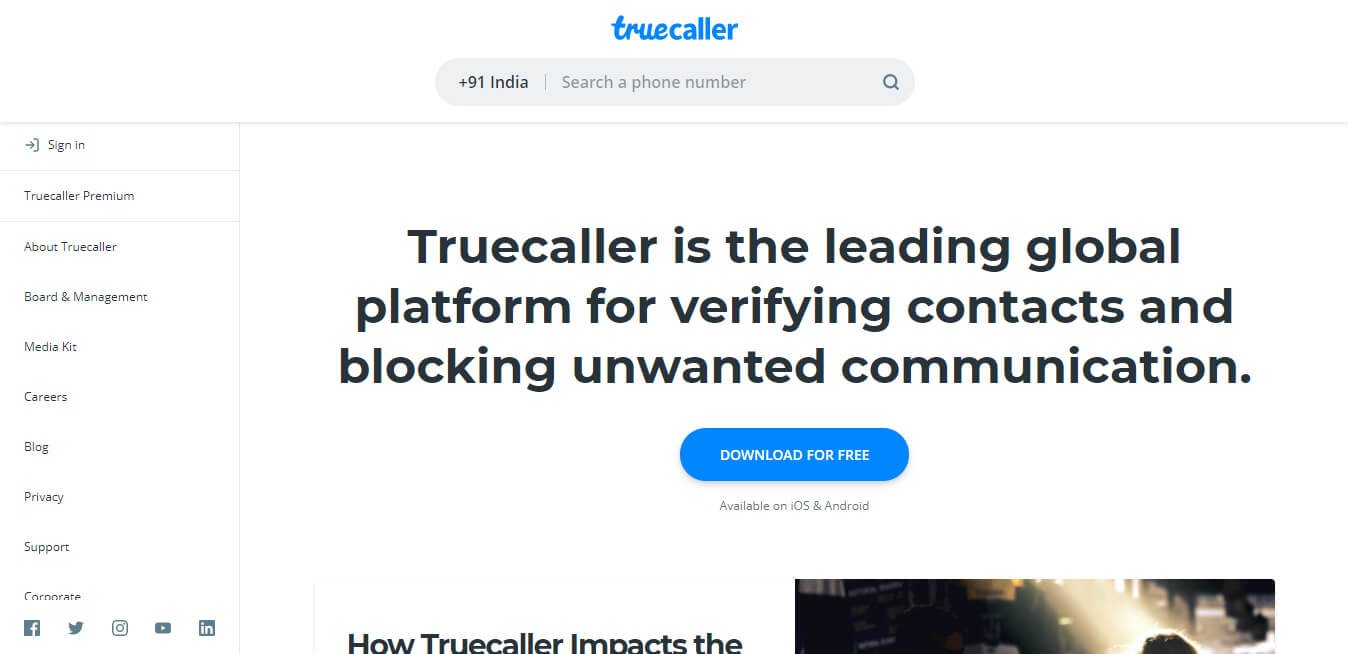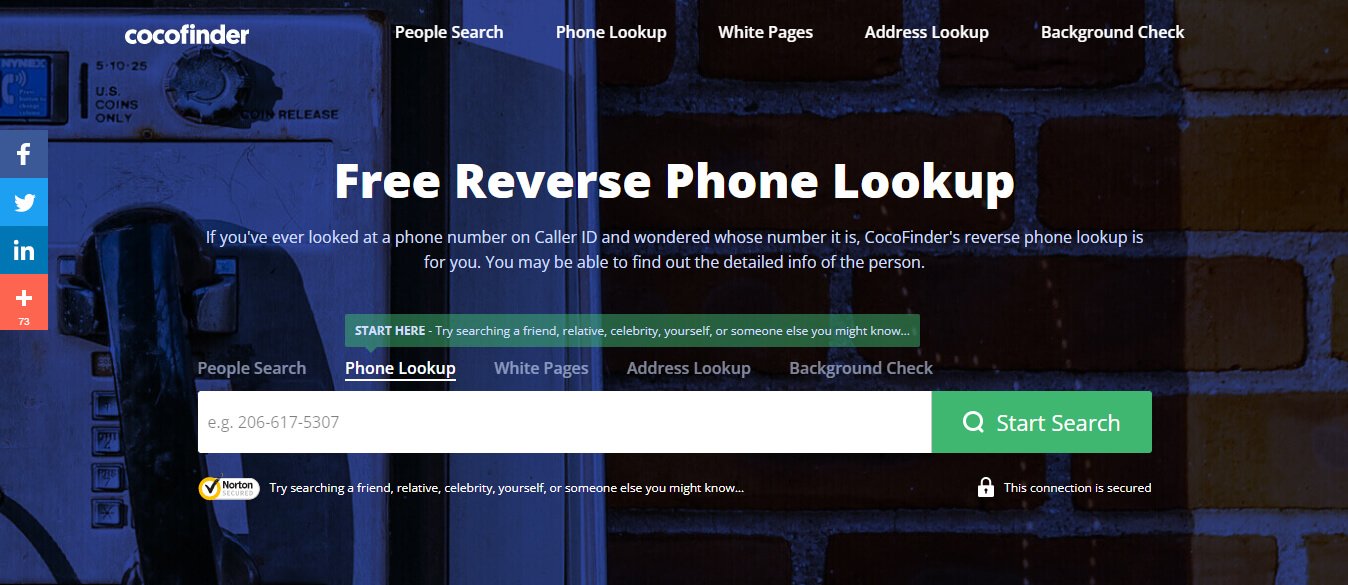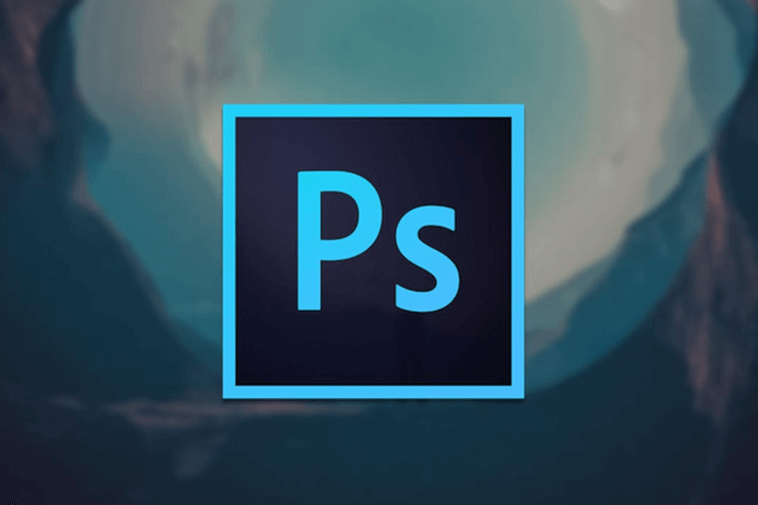Facebook pictures not loading is a common complaint among its users. Users all throughout the world have reported that Facebook photos are refusing to load.
It may be used on Android smartphones as well as online browsers. Facebook hasn’t issued an official statement about the issue, but we’ve narrowed it down to a few possible causes.
So,
Why is Facebook not Loading Pictures?
A slow internet connection is the most common cause of Facebook not showing pictures or images not loading for any website. Other causes include VPN, bad DNS servers, network cache issues, and more.
In this article, we’ll go over all of the reasons why images aren’t loading on Facebook, as well as various solutions to the problem.
Read Also: How to Ban Someone from Facebook Page to Stop Spam?
How to Fix Facebook Pictures not Loading: Step by Step
Below are several possible causes and solutions to fix Facebook not loading images issue.
1. Bad Internet Connection
Bad internet is the most prevalent cause of photos and websites not loading. When you are unable to view Facebook photographs, the first thing you should check is your internet connection.
To do so, open a new tab and begin loading other websites, such as YouTube.
If they’re all working properly, you can rule out the internet as the source of your problem. You may also use Google to find out how fast your internet is. To do so, follow these procedures.Type Internet Speed Test into a new tab and press Enter.
- Now, on the first result, click the Run Speed Test button.
- After the test is done, you will receive a thorough report on your internet.
If your internet connection is terrible, you can simply move to a different network until it improves. If the internet is working properly, move on to the next option and use it.
2. Check the Facebook Server’s Status
While the Facebook server is one of the greatest for any website, it does go down from time to time. When the server goes down, the entire website or sections of it may malfunction.
You may check the status of Facebook’s server here. The message on this page will say “Facebook Platform is Healthy” if the server is up. Otherwise, it would state the reason for the outage and then explain the problem.
3. Clear the Cache of the Facebook App (ANDROID)
On Android, Facebook collects cache so that it can swiftly load photographs and frequently viewed pages for you.
On Android, an excessive volume of cache data might lead to an absurdly large app size. The instructions below will help you clear the Facebook cache.
- Go to the Android home screen or app drawer to find Facebook.
- Go to the app info menu by long-tapping the app icon.
- Select the Storage & Cache option from the menu.
- Select Clear Cache from the drop-down menu.
When you open Facebook on your Android device, you’ll notice that the photographs are loading normally again.
4. Clear the DNS Cache
DNS cache flushing aids in the resolution of DNS-related issues on your computer. If you’re having trouble accessing websites and web content because your network configurations are corrupt, flushing the DNS resolver cache can assist.
As an administrator, open the command prompt and type the commands below, pressing the enter key after each one.
- ipconfig /release
- ipconfig /renew
- ipconfig /flushdns
Last but not least, type escape to quit the command prompt and reboot your computer. Check to see whether the issue has been resolved.
5. Change Your Browser
An outdated or ancient browser is another major source of this problem. So, whatever browser you’re using to access Facebook, simply upgrade it. If you’re using Chrome, these instructions will help you update it.
- Open Google Chrome and go to the top right corner of the screen and click the three dots.
- Select Settings from the drop-down menu.
- Then, on the left side panel, scroll down and click on About Chrome.
- If an update is available, Chrome will update itself automatically. Wait till the procedure is finished.
6. Make Use of Facebook Lite (Android)
Facebook might feel bloated at times, what with its Stories, Groups, Pages, and hundreds of other features. If the Facebook app for Android isn’t loading photographs, try the Facebook Lite app.
As the name implies, Facebook Lite is a stripped-down version of the main Facebook application.
7. Updates for the Facebook App
Are you using an old Facebook app on your iPhone or Android device? That could be the main reason why Facebook photographs aren’t loading.
Open the App Store or Google Play Store and download the most recent version of the Facebook app.
Final Words
So, this was all about different ways to fix Facebook pictures not loading issue. Pictures are an essential part of Facebook. The experience becomes harsh and sour without them. As a result, you must be able to solve any problem that arises from them.