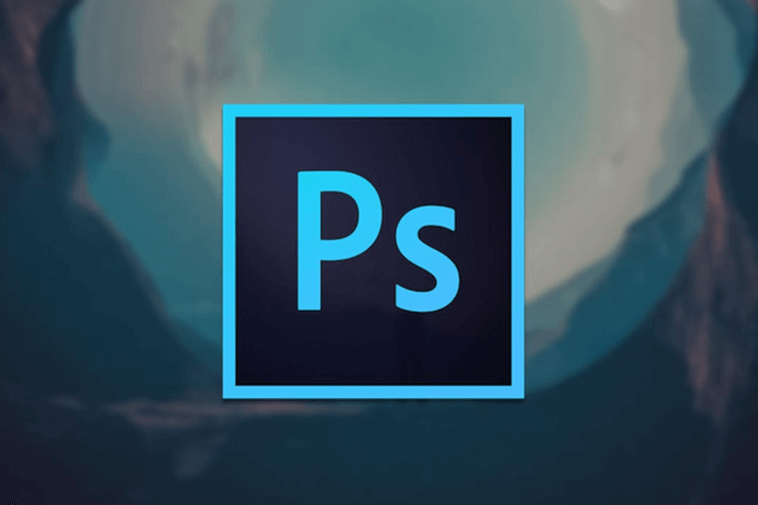Are you wondering, how to listen others call on my phone?
If the answer is yes, you are living in a technological age where practically everything is conceivable.
So, if you suspect your boyfriend is chatting with someone else and want to confirm how frequently they converse on the phone without his or her knowledge, this is the place to go.
Today, we’ll show you how to listen others call on my phone in this step by step guide.
Recording or eavesdropping on phone calls is no longer difficult. Current technology now provides a choice of apps and services that can track phone calls and extract data from various devices.
Read Also: Phone Tapping: How to Check if your Phone is Tapped?
How To Listen Others Call on My Phone: Step by Step Guide
To listen to other people’s phone calls on your phone using code, follow the steps below –
- To begin, you must take the person’s phone when she or he is not present or visible to you.
- Now call **06* accompanied by your own mobile number# in the person’s phone, e.g. **06*08069999999#.
- After successfully entering the above code, your mobile will now ring anytime the person receives a call, and when you respond, you will be able to listen in on their discussion.
- Please ensure that both your mobile and the other person’s phone have sufficient airtime. If that doesn’t work, try adding your country code and trying again.
Apps To Record and Listen to Someone’s Phone Calls
1. KidsGuard Pro

To listen on somebody’s phone calls, you must first subscribe on KidsGuard Pro, followed by a successful installation and configuration of the software.
Once you’ve installed the KidsGuard Pro software on the target device and logged in on your smartphone, hearing the phone conversations remotely becomes a breeze.
KidsGuard Pro begins recording whenever the target person gets a phone call.
KidsGuard Pro transmits the whole call recording of your spouse or kid with the other user once a time period of 5-10 minutes has passed since the call ended.
You can listen to the recordings whenever it is comfortable for you.
By just clicking on the Audio button in KidsGuard Pro, you can hear to the call recording once it has been posted to the portal.
You can also Download the call recordings to listen to them after some time has passed and locally on your device.
KidsGuard Pro does not record WhatsApp calls for Android.
If you want to listen in on your child’s or spouse’s WhatsApp conversations, you can use KidsGuard for WhatsApp. It’s a WhatsApp surveillance app that exclusively monitors WhatsApp.
Important: This is a premium app with three different pricing options.
2. FlexiSPY

To effectively record and monitor calls, you must first create an account on FlexiSPY and then complete the installation and configuration process.
Call Recording is one of the many great capabilities that FlexiSPY offers to its users.
You will find all of FlexiSPY’s recordings underneath the Call Recording section. By using time stamps and date provided with each call recording, locate the call you wish to listen to.
Simply touch on the Download option once you’ve decided which call you wish to listen to. FlexiSPY does not allow you to listen to a call without first downloading it.
FlexiSPY also displays the caller’s name, phone number, call length, and whether the call was inbound or departing.
If the target device is jailbroken and you have an EXTREME plan, your call recording choices expand even more, and you may now record and listen to VoIP calls from the target phone.
Important: This is a paid app with three different pricing options: LITE, PREMIUM, and EXTREME. Please keep in mind that FlexiSPY will not be able to restrict any mobile numbers for you. Furthermore, the app requires a jailbroken iOS device to function.
Can You Record the Phone Call Without Letting the Other Person Know?
If you’re wondering whether you can secretly record someone’s phone calls, the answer isn’t so straightforward.
This is entirely dependent on your region and whether or not recording non-consensual phone calls is lawful.
California, for example, is a two-party consent state, which means that both parties must consent to the recording of a mobile phone conversation.
Please keep in mind that all of the applications mentioned in this article are exclusively for legal use.
Frequently Asked Question (FAQs)
It’s possible to listen to incoming calls after downloading KidsGuard Pro or FlexiSPY on the target device, but you won’t be able to hear calls that were already made before the app was installed. FlexiSPY, on the other hand, allows you to examine the call information.
There are certain limitations to free online call listening. The majority of “free” applications available are either hoaxes or viruses. FlexiSpy, on the other hand, can be used to listen to phone calls online swiftly and efficiently, and it also comes with a free demo.
Yes, KidsGuard and FlexiSPY applications allow you to record calls without alerting the other party because they operate in stealth mode. However, doing so without another person’s approval is not only inappropriate, but it is also unlawful in most situations.
Final Words
It’s never been easier or more convenient to listen in on someone’s phone calls.
However, you will certainly need to purchase a subscription plan for both the above-mentioned apps. So, whether you’re concerned about your children or want to ensure that your husband isn’t cheating on you, the question of how to listen others call on my phone will be answered with the help of this post.