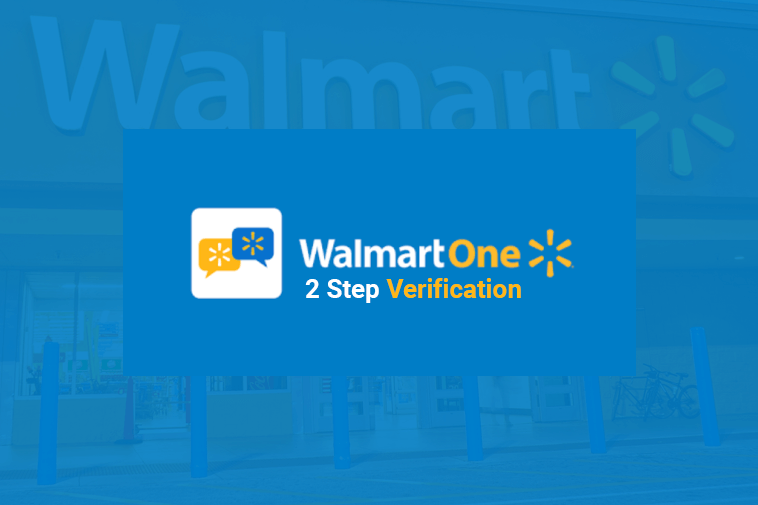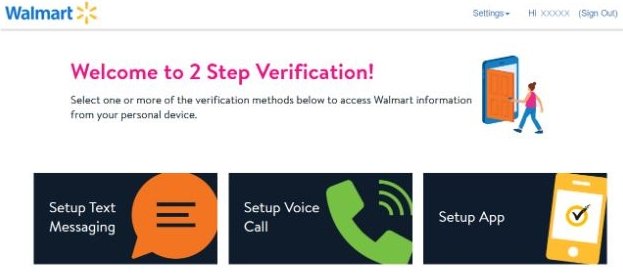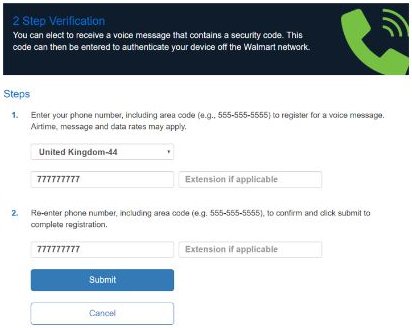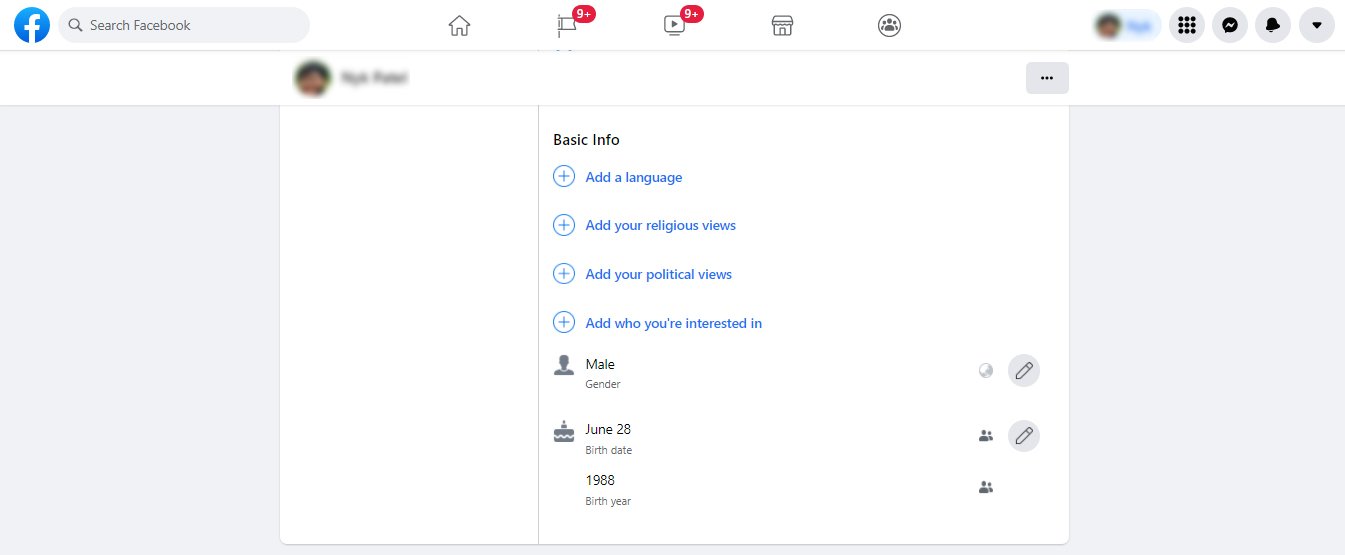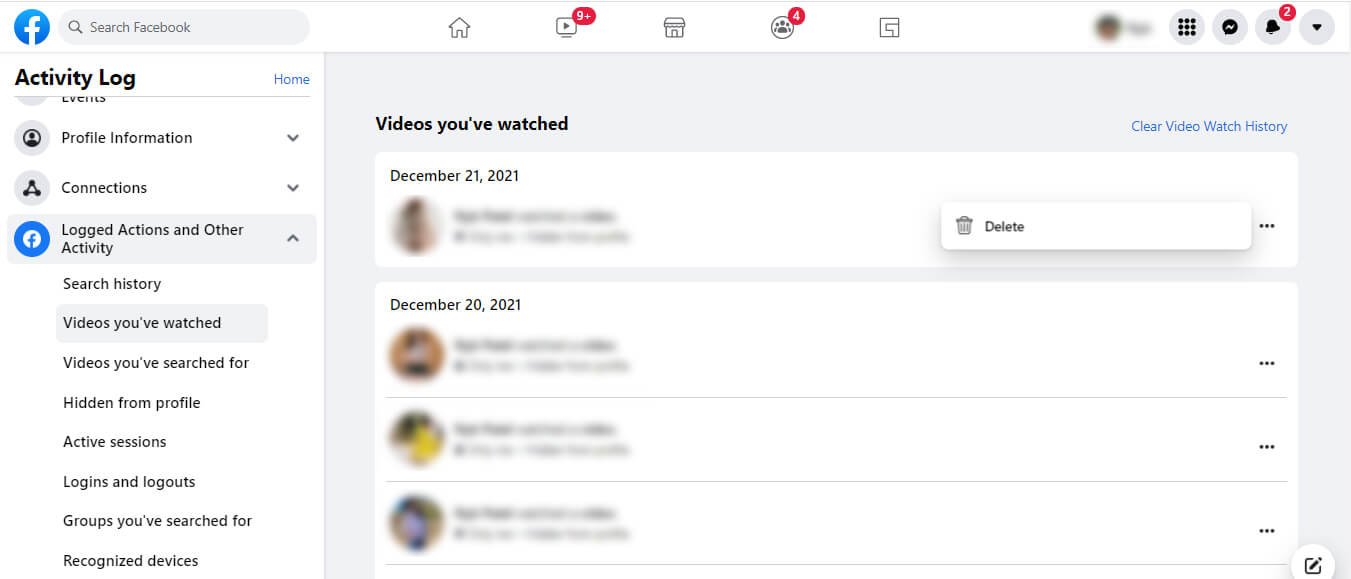Learn how to remove bookmarks on Mac Google Chrome, Safari, or Firefox browser. Deleting bookmarks on Macbook will help you to stay organized and improve your user experience while using different browsers on Macbook.
So, let’s get started…
The Internet is a large space with an almost infinite number of fantastic websites and exciting content.
Saving a webpage as a bookmark in your browser is the greatest way to ensure you don’t forget about it when you find something new online that you want to return to later.
Bookmarking is a simple approach for creating your virtual world. People save news articles, blogs they read, music videos they wish to view, and even documents they need to work on in their bookmarks.
You may organise your bookmarks into folders or have them appear in the menu bar below the URL field in Safari.
In reality, bookmark saving has become so widespread that it’s getting increasingly difficult to locate the relevant Bookmark!
We save something to refer to later but never erase it, resulting in a jumble of bookmarks we don’t need over time. Hence, knowing the right steps to remove bookmarks on Mac is very useful when you want to get rid of some bookmarks or bookmark folders.
One thing to consider is that they are unique to the browser you’re using.
Here, we’ll look at how to delete bookmarks from Safari, Firefox, and Google Chrome for Mac users.
Note: Deleting a bookmark in one browser does not guarantee it will be deleted in another, so be sure to delete each Bookmark separately in each browser.
How to Remove Bookmarks on Mac Safari?
How do I delete bookmarks on Macbook saved on Safari browser? Follow the below exact steps to remove bookmarks from Safari browser on Mac –
1. On your Mac, open Safari.
2. On the top-left side of the window, click the Sidebar symbol. It will open all of your browser’s favourites.
3. While the sidebar is open, click the bookmark icon (open book) to get a list of all your current bookmarks. Then select Bookmarks from the drop-down menu.
4. Right-click on the Bookmark you want to remove and select Delete.
5. Click the Delete button.
How to Delete Bookmarks on Macbook Google Chrome?
Removing bookmarks on Macbook Google Chrome browser is very simple and straightforward. Follow the below steps –
1. Open Chrome browser on your Mac
2. Select Bookmarks from the Mac menu bar at the top of the screen.
3. Open the Bookmark Manager tab in Chrome by clicking Bookmark Manager.
4. Right-click the Bookmark you want to delete and select Delete.
5. Double-click the folder that contains the Bookmark you want to delete.
6. Press and hold the “Command” key, click each Bookmark you wish to delete, and then press the Delete key on Chrome.
Chrome verifies the deletion but also allows you to undo it. The Bookmark will not be retrievable if you do not select Undo when it displays.
How to Get Rid of Bookmarks on Mac Firefox?
Mozilla Firefox is another bookmarking-enabled browser for Mac users. To delete saved bookmarks on Firefox using Macbook, follow the below steps –
1. In the top right corner of the browser, click the Books symbol.
2. Select Bookmarks from the drop-down menu and navigate to the folder containing your bookmarks.
3. Select the Bookmark you want to delete with a right-click or control-click.
4. From the drop-down option, select Delete to permanently delete it.
Why Would You Want to Delete of Your Bookmarks?
There are a variety of reasons why you would want to erase your bookmarks from your MacBook.
The most prevalent explanation is simply one of organisation.
You may no longer want to visit the website you bookmarked and hence no longer require it to be stored.
By reducing clutter and unnecessary links in your bookmark toolbar, deleting bookmarks can help you stay organised with the bookmarks you do want to keep.
Some people keep their bookmarks after creating them and never delete them. This can cause your computer to lag and waste space that could be put to better use.
Read Also: How to Factory Reset MacBook Pro?
Mac Bookmarks FAQs
Right-click on a Bookmark and then left-click on Delete to remove it from the Bookmarks bar. To delete a Bookmark from Other Bookmarks, left-click on Other Bookmarks, locate the Bookmark you want to delete, right-click, and select Delete.
To hide the bookmarks bar, right-click it and uncheck the Show bookmarks bar option. To conceal the bookmarks bar, click the three vertical dots symbol in the top right corner, go to the Bookmarks menu, and uncheck the Show bookmarks bar option.
To change the description of a bookmark, double-click a folder in the sidebar, then Control-click the item and select Edit Description from the menu. Select Bookmarks > Edit Bookmarks to manage your bookmarks.
Final Words
So, this was all about how to remove bookmarks on Mac.
The instructions for deleting one, numerous, or even folder bookmarks are the same whether you’re using Chrome, Firefox, or Safari.
Note that each internet browser has its own set of bookmarks, so if you use more than one, you’ll have to erase bookmarks from each one.
Without deleting them, bookmarks will live indefinitely, so you may choose whether or not to remove them.