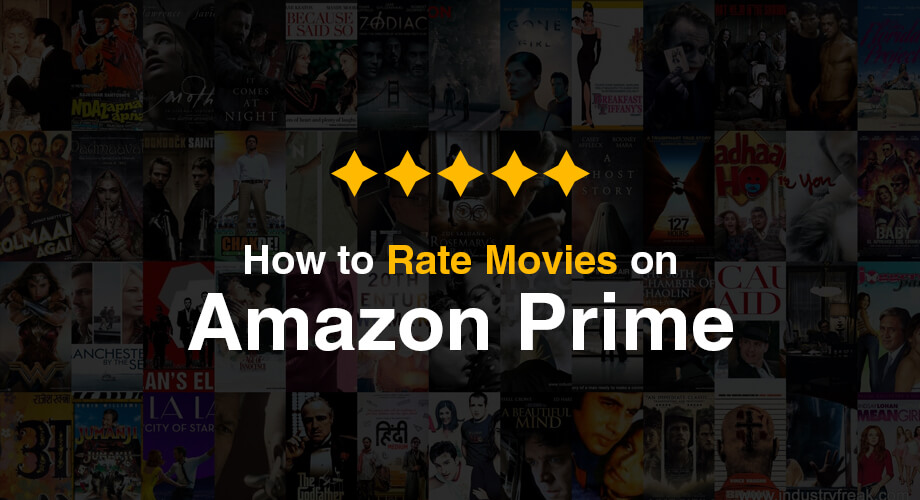Unlock LG Phone (k30, k40, Stylo, Optimus)
Do you forgot the passcode of your LG phone screen lock pattern and don’t know how to unlock it? No worries, go through this quick Unlock LG Phone guide to find the right solution.
Security is an important factor for everyone, that is the reason smart phones are coming up with good safety features.
Due to these features, there can be times that you may get locked behind your own phone or there can be a possibility that you are using an old second-hand phone and the owner is not being able to provide the unlock password.
No matter what the reason is, getting locked on a phone is very frustrating that is the reason we present you with this article.
Here, we will talk about how to unlock LG phone without code, so let us begin…
Note: With the help of this method, you won’t be able to access the data stored on your phone. This is due to the security issue that if your phone is stolen and they might get access to your personal information.
To avoid that, all the data inside will vanish and you will be left with a clean device.
Different Ways to Unlock LG Phone
Tenorshare 4uKey for Android to Unlock LG Mobile
You can effectively unlock your LG smart phone with the help of this methods. Tenorshare 4uKey for Android is an excellent way of bypassing your passcode on your LG device.
Follow the below steps –
- First, download Tenorshare 4uKey for Android on your computer and then install the software.
- Next connect your LG smart phone with your computer.
- Now from the options available on the interface simply select “Remove Screen Lock”.
- Select “Start” option and confirm.
- You will be notified after the lock screen has been successfully removed.
Factory Reset to Bypass Lock Code on LG Phone
Alternative technique which you can use to understand on how to open LG phone without code is by using the factory reset mode on your device.
Though it is an effective option but all your data from the smart phone will be deleted instantly and you will get a clear device without any previous data.
With all the settings including the screen lock and will reboot as a new device.
Follow the below steps to bypass lock code on LG phone by Factory reset feature –
- Press and hold the Volume button and the Power button then continue to hold it till the LG logo shows up on your phone screen.
- Leave the Power button briefly while holding the Volume Down hold and press it once more.
- Leave both the button once you see the factory data reset window.
- Using Volume Down key, select “OK”.
You LG device will take a few moments and it will automatically reboot with its initial settings.
Unlock LG Phone without Code by Android Device Manager
Another alternate technique which answers your inquiry of how to open a LG smart phone without code is by utilizing Android Device Manager.
This component is accessible for all Android smart phone and can be utilized in the event that you lose your device.
Below are the steps you need to follow –
- Open your smartphone and go to https://google.com/android/devicemanager.
- Use your Google account details which is connected to your LG device to login and choose the gadget.
- Select the “Lock” option and enter an impermanent password and snap on “Lock” once more.
Utilize this recently made password key to open your LG phone. You can even change this secret phrase later by going to the telephone settings.
Steps to Unlock LG Phone Screen Lock Using Google Login
With the help of this method, you can easily use Google login to understand how to open LG Plus smart phone without code.
This will be possible if your Google account is connected to your LG phone, it may be utilized to open the device without the necessity of the password/secret key.
Follow the means underneath to open your LG phone without code –
- First go to the lock screen of your device and enter a wrong password for a couple of times, this will let you access the “Forgot Password” option on the screen.
- Select that option.
- Next you will be asked about the login details of your Google account. Simply enter that and you will be able to bypass your lock screen on LG device.
Final Words
So, these were different methods you can try unlock LG phone.
Just make sure that if you have an important information stored in your phone then make sure you get the help from an expert. It will save your time and data as well.