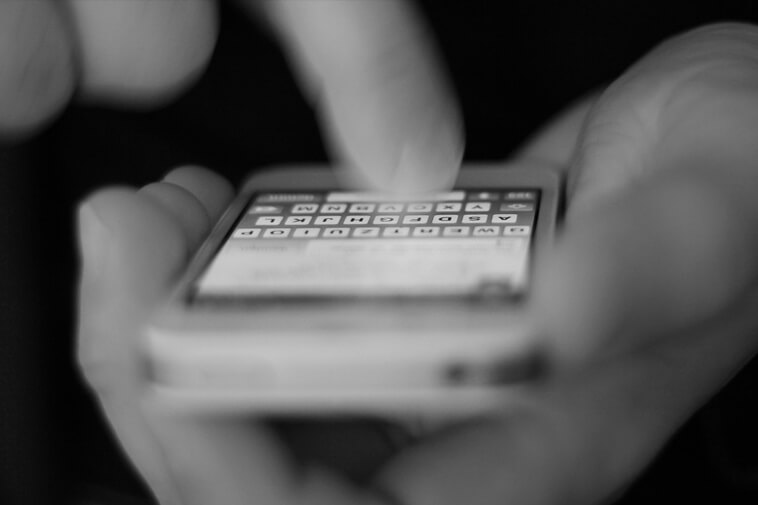Don’t know how to search Tweets by user? No worries, read on this step by step guide to learn advance search methods.
When you’re logged in to twitter.com, you can use advanced Search. It enables you to filter search results by date ranges, individuals, and other factors. This makes finding tweets from a single user much easier.
Additionally, disinformation experts use this tool in order to debunk hoaxes that they find on Twitter.
It’s possible to utilise advanced Search to verify the authenticity of celebrity tweets or other social media posts screenshots.
How to Search Tweets from a Specific User?
You can search someone’s tweets using one of three methods.
1. Use Twitter Advanced Search

- Go to the Twitter website and search for anything using the search box in the top-right corner.
- Press and hold the magnifying glass button. It’s the second symbol on the screen bottom. This brings up the Search field.
- Select the icon (…) beside the search field at the top of the search results page, then select Advanced Search.
- A pop-up window with a choice of text boxes will emerge. Scroll down to Accounts and type the username of the individual whose posts you wish to find in the from these accounts section. You must type their actual @ name; you will not be given suggestions.
- Return to Words and enter the keywords or phrases you wish to search for in that user’s tweets. You can also use the field None of these terms to filter out tweets that contain those words.
- Scroll down to the Filters, Engagements, and Dates sections if you want to narrow down your Search even more.
- In the top-right corner, click Search.
You’ll be sent to a page showing the results of your Search. Simply click the three-dot icon and select Advanced Search to refine your Search.
You may personalise your search results in a sophisticated way by combining fields in advanced Search. You can search for Tweets containing “New Years” if you’re searching for an old Tweet about what happened on New Year’s Day, for example.
2. How To Search Tweets From a Specific User by Date?
- Go to https://twitter.com/search-advanced
- Navigate to the Accounts area and enter the username for the specific individual in the Form these accounts box.
- To access the Dates area, scroll down below the advanced search window.
- In the From section, choose a date.
- Select the Search option.
- After that, you’ll view a certain user’s tweets from a specific date on Twitter.
3. Using a Search Code to Find Information on Twitter
- Go to the Twitter website and sign in with your credentials.
- From your Twitter account homepage, click the Search Twitter box in the upper-right corner.
- In the search field, write the Account name and hit the Enter key on your keyboard.
- After that, you’ll notice that your chosen person’s tweet appears. To see the rest of the tweets, scroll down.
You can use this strategy to look for a certain word. Simply type the term before Form: Word and press the Enter key.
Frequently Asked Questions (FAQs)
Tap Search after entering your search in the box. Your results will include a mix of Tweets, accounts, photos, and other information. Tap on Top, Latest, People, Photos, Videos, News, or Periscopes to narrow your results (located at the top of your search results).
When you’re logged in to twitter.com, you can use advanced Search. It allows you to filter search results by date ranges, individuals, and other factors. This makes finding specific Tweets a lot easier. Use the search box on twitter.com to find what you’re looking for.
For Android, here’s how to search from Twitter. Step 1: Launch the Twitter application. Step 2: Next, select the explore tab. Step 3: Go to the top of the page and type your Search into the search box before pressing the’search’ button.
Simply expressed, the answer is no. There is no method for a Twitter user to know who is seeing their account or specific tweets; there is no such feature on Twitter. Direct involvement — a reply, a favourite, or a retweet — is the only way to confirm if somebody saw your Twitter profile or tweets.
Final Words
So, this was all about how to search tweets by user. If you have been searching tweets from a specific person, this article will definitely help you do some digging without much trouble.