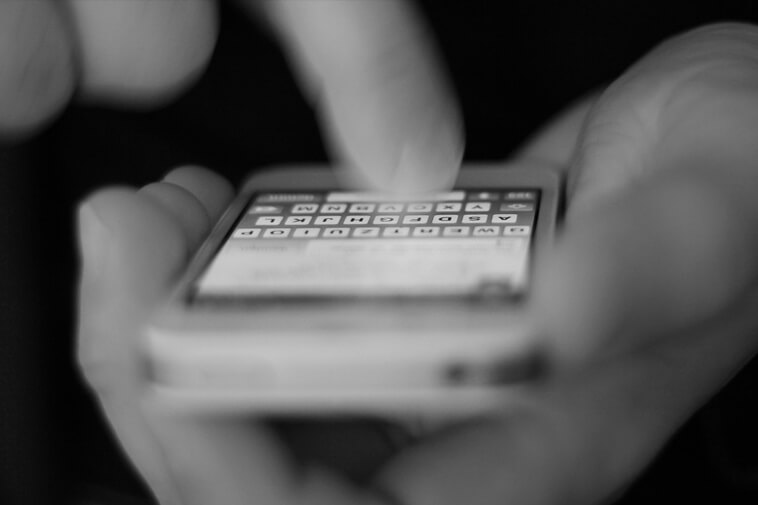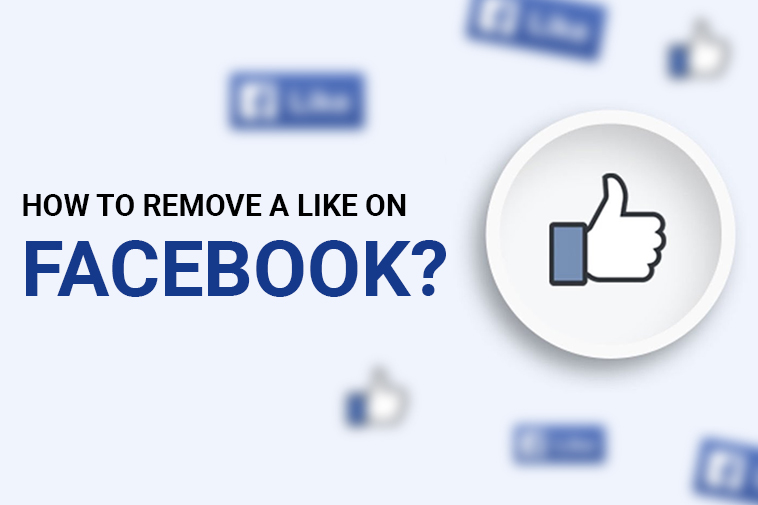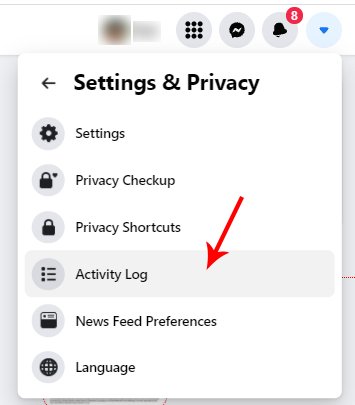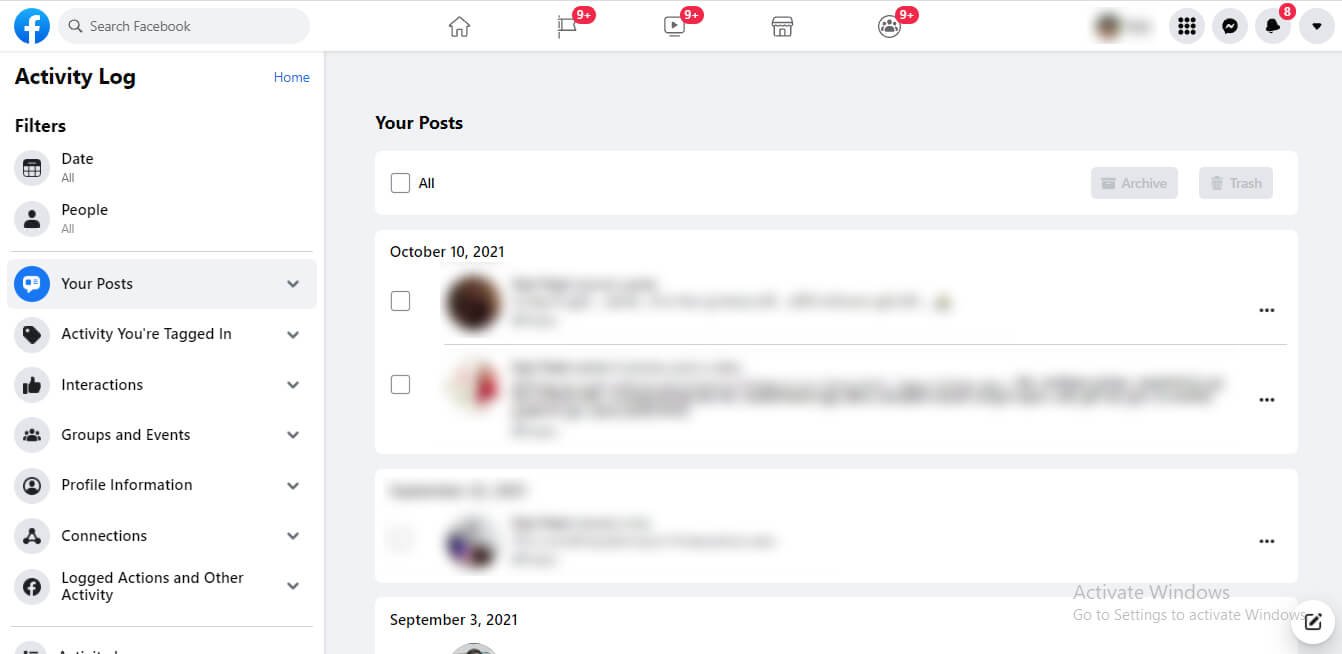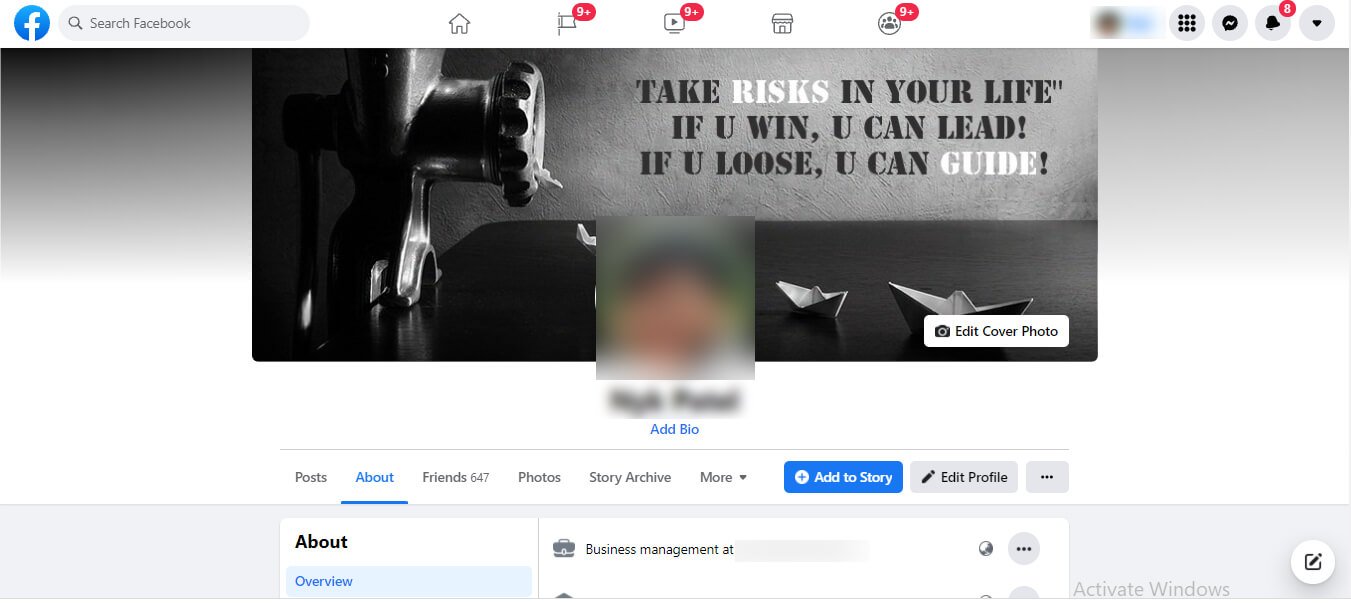Sometimes, when I just want to play games or work peacefully, I have to ask myself this one simple question – why is my laptop so slow?
Over the years, I could almost feel the change in my laptop’s processing speed. It became slower and slower until gradually it became useless.
If you want to avoid that situation, you need to start asking that question earlier. There might be plenty of reasons why your laptop might be running slower than it used to.
Fortunately, such technical issues have solutions as well. Thus, if done right, you can get your laptop back to its optimum performance.
Here’s how –
8 Reasons Why Your Laptop is Slow and How to Fix Them
A slow laptop isn’t the problem. The slow speed becomes an issue when your laptop acts slower than its natural processing speed.
In such a case, there might be some fault or issue that is inhibiting the potential of your laptop. You need to address and fix them to get your laptop back to its maximum capability.
1. You have too many Programs Running in the Background
I remember that when I had to run high-resolution games on my laptop, I used to manually close all the unnecessary applications that run in the background.
Even if you close some programs, they keep on running in the background. This wastes a lot of your laptop’s processing power and RAM usage, causing your laptop to run slowly.
There’s a simple fix for this.
Solution
The most effective solution is to simply close the background programs manually.
To do that, you can use the Windows Task Manager. Hit Ctrl + Alt + Delete simultaneously on your keyboard and select Task Manager. Alternatively, you can just hit Ctrl + Alt + Esc buttons to open the Task Manager directly.
In the task manager, click on Processes to see all the programs that are running in the background.
Close the ones that are eating up your computer’s processing speed.
Please note that some default windows programs need to run in the background at all times. Closing them might cause your system to crash.
2. There are too many Start-up Programs
Every time you boot your laptop, some start-up programs run automatically. While some of these programs might ask your permission to run, most of them simply start running on their own.
If your laptop has a large number of start-up programs, it’ll eat up a lot of memory causing it to lag.
Solution
You can disable the unnecessary and excessive start-up programs that you don’t need. To do this, click Ctrl + Alt + Esc to open Task Manager.
On the top of the window, click on Startup to view additional details on start-up programs. Here, you’ll see a list of programs that run automatically when you boot your laptop.
Select the programs that you don’t want to run automatically when you start your laptop and click on the “Disable” button on the bottom right of the window.
3. There are too many Temporary Files on your Laptop
Your laptop creates temporary files as and when you are creating or editing a file.
Ideally, your laptop should get rid of all the temporary files when you close a program.
However, some temporary files often remain stored in your computer’s drive. These files usually come with the “.tmp” extension or start with the tilde (~) or dollar ($) sign.
Solution
On your laptop’s start menu, search for ‘Disk cleanup’ and then click on open. You will then see a pop-up window. Use the window to choose the drive where you want to perform the cleanup.
Usually, the temporary files are stored in the C drive. Click on OK and make sure to check the box next to Temporary Files.
4. Your Operating System is Outdated
Trust me, I know how frustrating the OS update reminders are. I used to avoid them with all my heart.
Unfortunately, if you don’t update your OS frequently, your laptop might lack the latest driver updates and software patches. Over time, this will cause your laptop to slow down and leave them vulnerable to virus and security threats.
Solution
The simple solution is to check if your operating system is up to date.
To check, use the search bar on your laptop’s start menu to type “update” and hit enter. Click on Open and then select Download if it shows any available updates for the operating system.
5. Your Laptop is Infected with Different Kinds of Viruses
Viruses are the ultimate killjoys for laptop enthusiasts. They can cripple your system’s performance and make it run slower than a snail on a highway.
If your laptop is infected with viruses, you need to get rid of them as soon as possible.
Solution
The solution is simple – use a trusted antivirus software. If you don’t use any antivirus software, we recommend you buy one. Or if you want an urgent fix, there are many free alternatives available on the internet.
Use any of your preferred antiviruses to conduct a deep scan on your laptop. The scan results will clear if your laptop is infected with any viruses. If it detects any viruses, simply ask the antivirus to get rid of them.
In Case of Malware: Even if your antiviruses show that your computer is perfectly safe, that might not be the case. Certain malware can elude the watchful gaze of any decent antivirus. Hence, we recommend that you run a malware scanner on your laptop as well.
6. There are Fragmented Files that are Affecting your Laptop’s Performance:
A computer’s files are stored at different data points within the memory. They are not altogether like a train. So when you delete, create, or edit, any files, some of the data might become fragmented.
The different pieces of files will be stored at different parts of your laptop’s hard drive. This causes your laptop to slow down because then your processor will have to jump between various data points to find and grab different pieces of information.
Solution
Windows 10 conducts a defragmentation process every week. However, if your laptop is running slow, you can defragment your files manually as well.
You can do this by using the search bar in your laptop’s start-up menu. Type in Defrag in your search bar and hit enter. Then click on open; you will see a pop-up window. On that window, click on Analyse to view details on how fragmented your files are.
If you find that you have a lot of fragmented files, click on Optimize. Wait for the drive to reach 0% fragmented files and then reboot your laptop. Check if there is any difference in your system’s performance.
7. Your Hard Drive is Updated
Is your laptop using the conservative hard disk drive (HDD)?
While HDD served its purpose well, it has now become obsolete. Nowadays, solid-state drives (SDDs) are trending in the market. That is because SSDs are more durable, last longer, and it can read and write data several times faster than SSD.
Solution
If your laptop is not an old one, it might have empty M.2 slots where you can install an SSD. You can do it manually using a screwdriver or consult a professional. If your laptop does come with an M.2 slot, you can use your old HDD as a backup drive.
8. Your Laptop doesn’t Have Enough RAM
The higher the amount of RAM on your laptop, the better it will run concerning the intensity with which you lose your laptop.
Bigger applications and multitasking require a high amount of RAM. If you try to do heavy operations on a laptop with low amounts of RAM, it’ll not run properly.
Solution
First, you need to find out how much RAM your laptop has. You can do this by locating the “My PC” icon on your desktop, right-clicking on the icon, and then choosing “Properties”. Alternatively, search for “About” in your search bar at the bottom of your screen and click on open. You will see your laptop’s RAM under Device Specifications.
If you find that your RAM is not enough, you can upgrade it only if your laptop comes with detachable ram Cards. Some of the laptops have RAM cards that are soldered firmly to the motherboard. In such a case, you cannot swap them out with an upgraded alternative.
Moreover, before you upgrade your RAM, you will need to get some extra information like what is the maximum amount of RAM that your laptop can handle, how many RAM slots you have, and so on.
Final Thoughts
We’ve given a comprehensive list of all the problems that could be the reason behind your laptop running slow.
We recommend that you try each of the solutions that we have mentioned one by one and reboot your laptop to analyze any changes or improvements. If you have tried all the solutions and your laptop is still running slow, you might, unfortunately, have hit a dead end.
You can consult an engineer to check your laptop for hardware issues, or simply buy a new one.