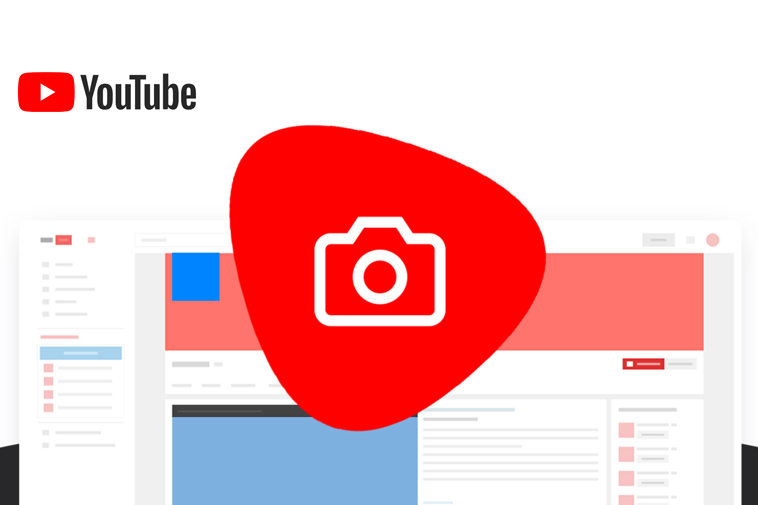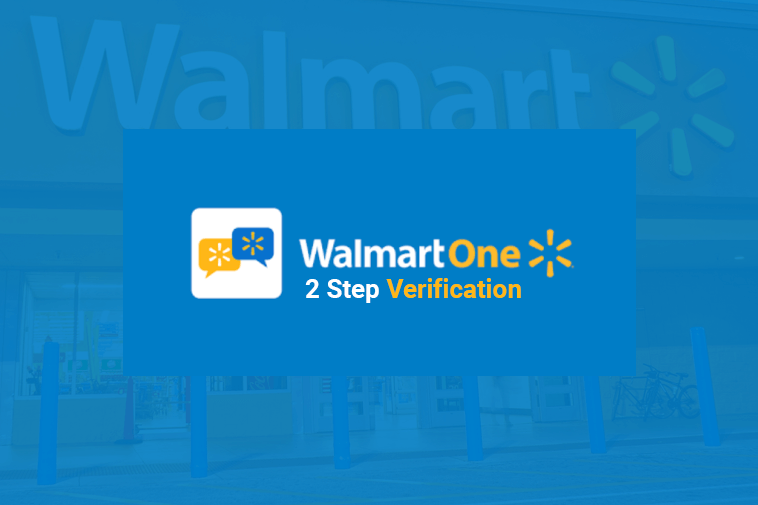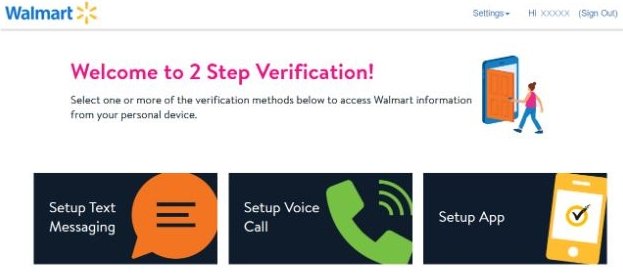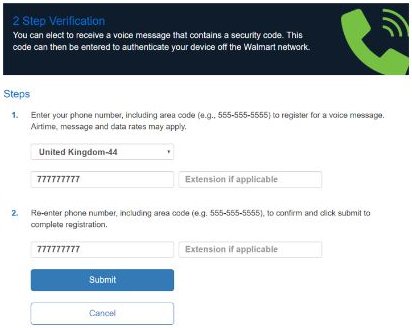Here I will explain how to drag click with any mouse so that you can enhance your online video game playing experience.
If you’re reading this, you’ve undoubtedly heard about the advantages of high CPS (clicks per second) in particular games like Roblox, Minecraft, Clicker Heroes, and so on.
One of the most successful strategies for winning some games is to use a high number of clicks per second. As a result, players had to think outside the box.
Let us discuss about the drag clicking mouse strategy.
This approach has grown in popularity, and it has swiftly made its way into a variety of popular games.
The nice part is that learning to drag click isn’t nearly as complicated as it may appear.
Getting the hang of it, though, may not always make you a better player right away but it takes some time to get used to.
Once you’ve mastered it, it’ll help you play better in a variety of games. Not only that, but it may also assist you in completing various time-consuming chores more rapidly.
So, is it possible to drag click with any mouse?
All mouse does not support drag clicking. Drag clicking on an ordinary mouse will make it stop operating in a few months. For drag clicking, you’ll need a special mouse.
What Is Drag Clicking?
Drag clicking, also known as tap clicking or Fazer clicking, is a mouse method in which users drag their fingertips across the left and right buttons with force. This method has been shown to generate more mouse clicks than any other method.
The friction between the mouse and button and the player’s finger allow for drag clicking. Drag clicking is when you move your hand while clicking the mouse button.
As a result of the friction, gravity pushes the mouse downward and as you move the mouse over the button, the friction hits the button again as it bounces back. When this entire procedure is repeated, the CPS can climb to as high as 32 CPS.
How to Drag Click?
You would think that drag clicking is an easy operation based on the previous description.
Nevertheless, sliding or dragging your finger on a mouse button isn’t the only way to do it. You can master this art with practice, but specific mouse devices made for drag clicking perform better than conventional mouse.
The first step is to make sure your hands are dry, and your mouse’s surface is spotless. Sweat and dust might cause friction problems when dragging your finger across the mouse button.
Follow these steps to become a pro at drag clicking –
1. Hold the mouse normally, with your thumb on the left side and your ring/little finger on the right. Place your index (left mouse button) and middle (right mouse button) fingers above the mouse button’s upper edge.
2. To drag click, gently push the mouse button in a downward motion while flicking your wrist at an angle (towards the front of the mouse). Allow your finger to glide through the button without pressing too hard. As you move your finger across the mouse button, you’ll notice a little vibration. You’ll know you’re doing it correctly when you hear a “grinding noise.”
3. Use an online tool like RapidTables to verify that your drag clicks are truly working. It’s completely free to use, and there’s no need to install anything on your computer.
The Advantages of Drag Clicking
Naturally, with more clicks, you can quickly outsmart your opponents in a variety of popular games. Below are some major benefits of drag clicking –
- If you play competitively in Minecraft or other FPS shooters, you will get the advantage from a higher CPS. More clicks each instance means more damage you can deal, which means your overall DPS could rise.
- You can easily win games by putting out 30+ CPS and dealing extra damage by dragging clicking. The number 30 can be increased to better levels with the help of practice, making you unbeatable.
- Another application of drag clicking is in first-person shooter games. In these games you can set your weapon to single-fire mode. After spotting an enemy, you can fire more rounds and have great recoil control. Nevertheless, you may need to practise drag-clicking a little more if you want to pull this off precisely, as your aim may suffer if done incorrectly.
Disadvantages of Drag Clicking
You should now have a decent understanding of what drag clicking is and how to accomplish it. However, there are a few disadvantages to consider before doing it –
- Tap clicking exerts a lot of load on mouse switches, reducing their life expectancy.
- Some Minecraft servers, such as Hypixel, SaicoPVP, and Mineplex, regard drag clicking as an unfair advantage and penalise players that engage in it. Check sure the server you’re playing on enables tap clicking or doesn’t explicitly forbid it before attempting to execute the strategy.
Tips and Techniques for Better Drag Clicking Performance
The Drop and Drag Method
Simply following a few simple guidelines will assist you in mastering the drag-and-drop technique! Simply follow these simple guidelines to learn the art of dragging and dropping.
Keeping a Firm Grasp
Position your little/ring finger on the right side of your hand and your thumb on the left to grasp the mouse. To activate the left-hand menu bar, left-click with your index finger and right-click with your middle finger.
To give the button a professional appearance, these should be put on the upper border. This helps you to have a more stable grip on the mouse in your hand and better control over it.
Examine the Surface
Before using the mouse, check for dust on the surface and make sure your hands are clean and dry. Keep dust and sweat away from the mouse button if you want to get the most out of it.
Performing Drag-and-Drop Clicks
Drag clicks are made by holding down the mouse button and flicking your wrist to the right or left, depending on your choice (towards the mouse front). By sliding your finger over the button before pushing it, you can avoid pressing it too hard.
Put in Some Practice Time
If you don’t put in the time to practise, it doesn’t matter how excellent your mouse is. Practice makes a man perfect.
Handle with your Palms
It is preferable to get a mouse that is easy to hold. Because it aligns your fingers in the appropriate spot for the movement, drag clicking necessitates a palm grip.
Using Online Resources
If you’re not sure if your drag-clicks are working, you can check using any internet tool. These don’t need to be downloaded and can be used right away after being accessed.
Best Drag Clicking Mouse
Glorious Model O
If you explore the Internet for the greatest drag clicking mouse, you will undoubtedly come across Glorious Model O.
This corded gaming mouse has been made to feel as though it were wireless. It also features a durable honeycomb shell that keeps your hand cool.
This type is ideal for drag clicking and being lightweight and attractive. The matte variant has precisely the proper amount of friction to help you get a higher CPS.
ROCCAT ROC-11-730 Kone Pure Ultra
Thanks to its ergonomic design and ultra-lightweight construction, the Kone Pure Ultra is a one-of-a-kind mouse. It is one of the lightest mouse on the market, weighing only 66g.
It has a new ROCCAT Owl-Eye 16,000dpi optical sensor, which allows for more precise aiming and tracking.
It also includes a dirt-repellent coating that makes cleaning a breeze. The Kone Pure Ultra is designed for gamers who place a premium on speed.
Is it Okay to Use Tape for Drag Clicking?
In reality, using tape for drag clicking is acceptable because it improves dragging and clicking efficiency. Here are some suggestions that we can use:
Silicone Grip Tape: If you want to boost your clicking speed by two clicks per second then it is possible with this tape. It’s pricey, but it’s better than electric tape.
Razer Tape: It is not only the most expensive, but it is also the most effective. 1.5-2 cps is the increase. The dependency on mice is the only issue. I can attest to the fact that it works with Razer mice.
Electric Tape: It is a fantastic and cost-effective option. While dragging, this method gains 1.5 CPS.
Drag Clicking FAQs
How to Drag Click with any Mouse? A regular mouse cannot be used to drag click. You’ll need a gaming mouse to drag click for the best experience. For example, Razer, Steelseries, and Golorous are among the best drag clickers.
Can I Drag Click without a Tape? Yes, you certainly can. You can drag click without a tape on your hand if your hand is moist enough to create frictions.
Can I Get Banned using Drag Clicking? It is debatable. Some games may prohibit you from playing by accusing you of employing drag clicking to gain an unfair advantage. Otherwise, everything is fine. As a result, carefully read the regulations and policies before implementing them.
Final Thoughts
Increasing your CPS by dragging your mouse across the screen is a wonderful technique to do it. You will notice an immediate improvement in your performance results.
It’s simple to learn how to drag click; just make sure you use the right mouse. Some people are unable to cope with the stress of this procedure. After you’ve found the appropriate tool, all it takes is a little practise, and your foes won’t stand a chance.