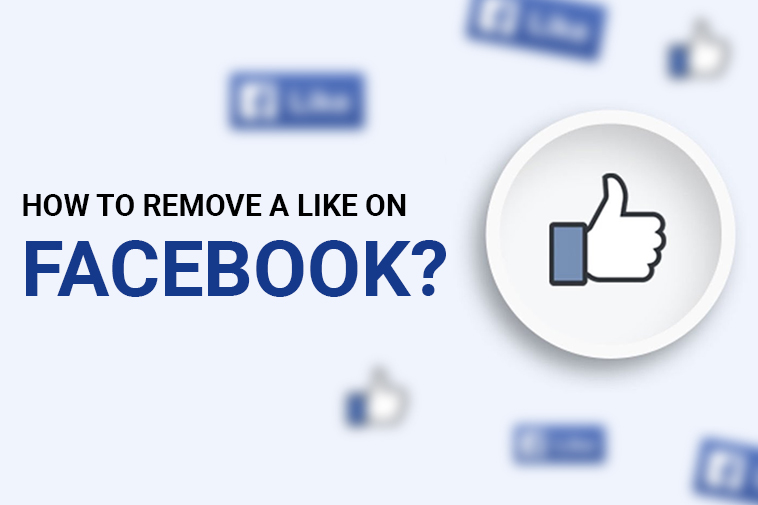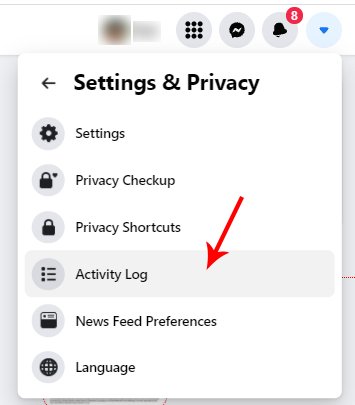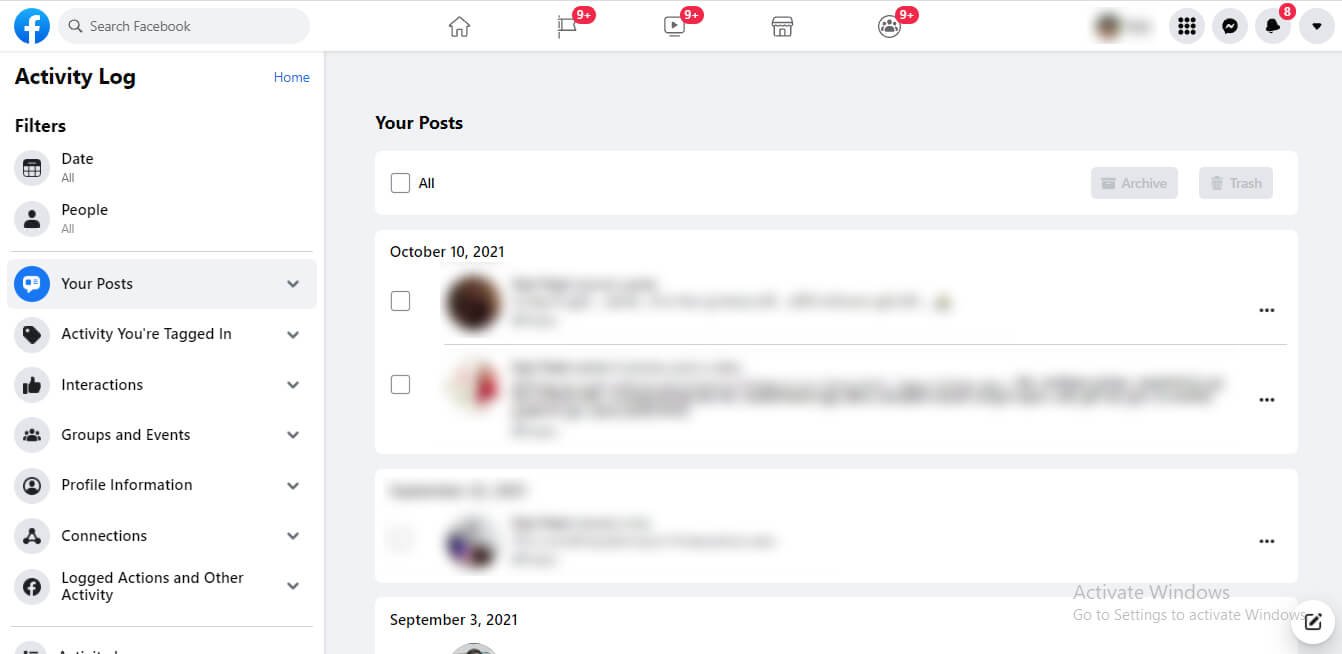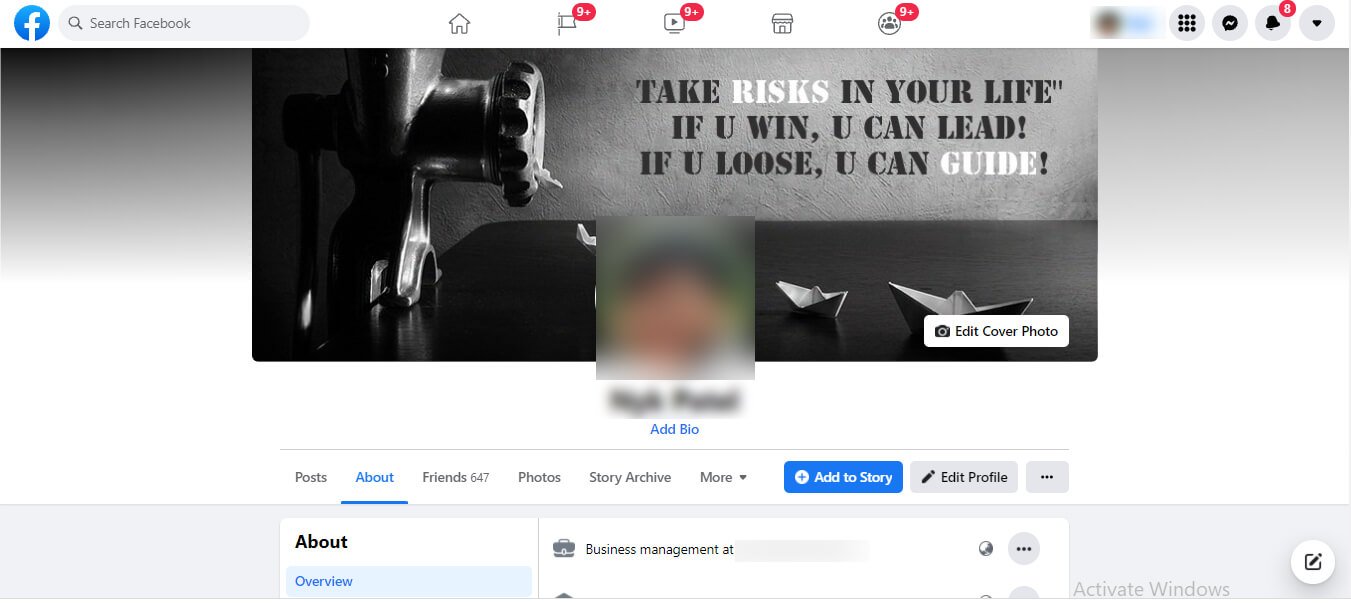Disclaimer: Building a computer requires prior knowledge and necessary precautions. Please make sure that you know what you are doing, or else you might end up damaging your computer, injuring yourself, or burning your house down.
The above disclaimer is a good representation of how important it is for you to know how to ground yourself when building a PC.
If you have only started venturing into the exciting world of building PCs, you might not know a lot about static, and how it can dismantle your most expensive and delicate parts and components. Even something as little as a simple wrong touch can deteriorate or destroy an entire electric component.
So how can you prevent this? The answer is grounding.
That being said, you should know that everyone on the internet has their way of doing it. There are countless debates on tech forums where people are trying to defend their methods while discarding the others.
But you don’t need to get into that. We got you covered.
What is Grounding and why is it Necessary?
Grounding yourself in terms of electrical engineering is removing any amount of excess voltage or charge from an object that you are in contact with. This process will help secure you against any form of electric shock that comes when you are operating with machines, electronics, and other objects that are prone to electrical accidents.
There are many ways to ground yourself when building a computer, and people use different methods to protect themselves.
So why is it important to ground yourself while building a computer?
First and foremost, it is for your safety.
Secondly, grounding also helps protect your computer’s internal components that can be damaged through an electrostatic discharge (static electricity).
While it is fortunate that the likelihood of you or your PC being destroyed with static electricity is low, accidents can and do happen. Make sure that you take all the necessary precautions before you set out to work on your PC.
Preparation and Precautions to Take Before Building a PC
Grounding yourself is necessary, but so is taking the necessary precautions. Here’s what you need to do before you begin the process of ground yourself.
1. Avoid Working on a Soft Surface
First and foremost, you should only assemble your computer on sturdy surfaces like a wooden table, countertop, and so on. This reduces the probability of excess static build-up.
Avoid soft surfaces like carpets, blankets, and towels at all costs!
2. Stand Barefoot on a Hard Surface
Never stand on a carpet or wear your socks while building your PC as it gives some amount of charge to your body. If you have to stand on a soft surface then make sure that you take excessive precautions.
Wearing a rubber slipper, or shoes with rubber soles can do the trick.
3. Avoid Static-Friendly Garments
If your clothing is made of static-inducing materials like wool or synthetic fabrics, you need to change into something else. Cotton clothing is the best option while you are working on building a computer.
4. Avoid Dry Environments
Static build-up is a greater threat if you are working in a dry atmosphere. If you are building your PC in a dry environment, you can run a humidifier if you possess one. If not, you need not invest that kind of money just for this. This is an optional precaution that can be skipped in most cases.
But if you wish to stay on the safe side, you can hang a wet cloth in front of a fan to humidify your workspace.
5. Store all Electrical Components in Antistatic Bags
Last but not the least, all the brand new, store-bought computer components should remain in antistatic bags until you are ready to install them. This prevents any kind of static build-up on the said components.
How to Ground Yourself When Building a PC: 6 Steps
Here’s what you need to do –
1. Learn About How Grounding Works
The human body can transfer some built-up static to any sensitive computer component upon contact. The solution for this is to release the static into something more durable. This can be achieved by using something metallic that is directly or indirectly touching the floor.
2. Ground Yourself Through Your Computer’s Case
This is the most common solution used by the majority of computer builders. Before you touch or work with a component that can be destroyed or deteriorated by ESD (like the motherboard), you will need to touch an unpainted metallic area on your computer’s case.
3. Ground Yourself Again After Every Two Minutes
For this, you will need to get in direct physical contact with a metal object every other minute. Please make sure that this object is an unpainted metal with a clear ground path. A good example of such an object is the metal radiator on your computer’s case.
4. Using Anti-Static Wristband
If you have done your homework, you must already know about these wristbands. Using an anti-static wristband is the simplest and most effective solution. You can buy one for a cheap price at any of the nearby electronics stores. All you’ll need to do is strap the wristband tightly around your skin and clip it to any grounded, metal object.
Some tips to help you make a smart investment:
- Avoid wireless wristbands; they are not effective.
- Try to get a wristband with a clip rather than a loop as they are easier to work with.
- If you do get a wristband with a loop, simply slip it over the center screw on a wall outlet plate.
5. Use a Wire to Ground Yourself
If you can’t find an anti-static wristband, you can use a copper (or any other conductive material) wire around your wrist and tie the other end to a grounded, unpainted metal object.
6. Use an ESD Mat
Don’t want to take any risks?
Simply buy an ESD mat that is rated for “conductive” or “dissipative”.
After buying it, make sure that you place the computer parts on the mat and regularly touch the mat as you work. You can also buy an ESD mat with a spot where you can clip your anti-static wristband as an added measure.
Final Thoughts
A lot could go wrong when you are trying to build a personal computer from scratch. Although people rarely take any measures other than the bare minimum to protect themselves and their delicate electrical components, it is best to be safe.
Many unfortunate accidents have taken place; accidents that could’ve been avoided if appropriate measures were taken.
Go through the article carefully and follow the instructions to have a safe PC building experience.