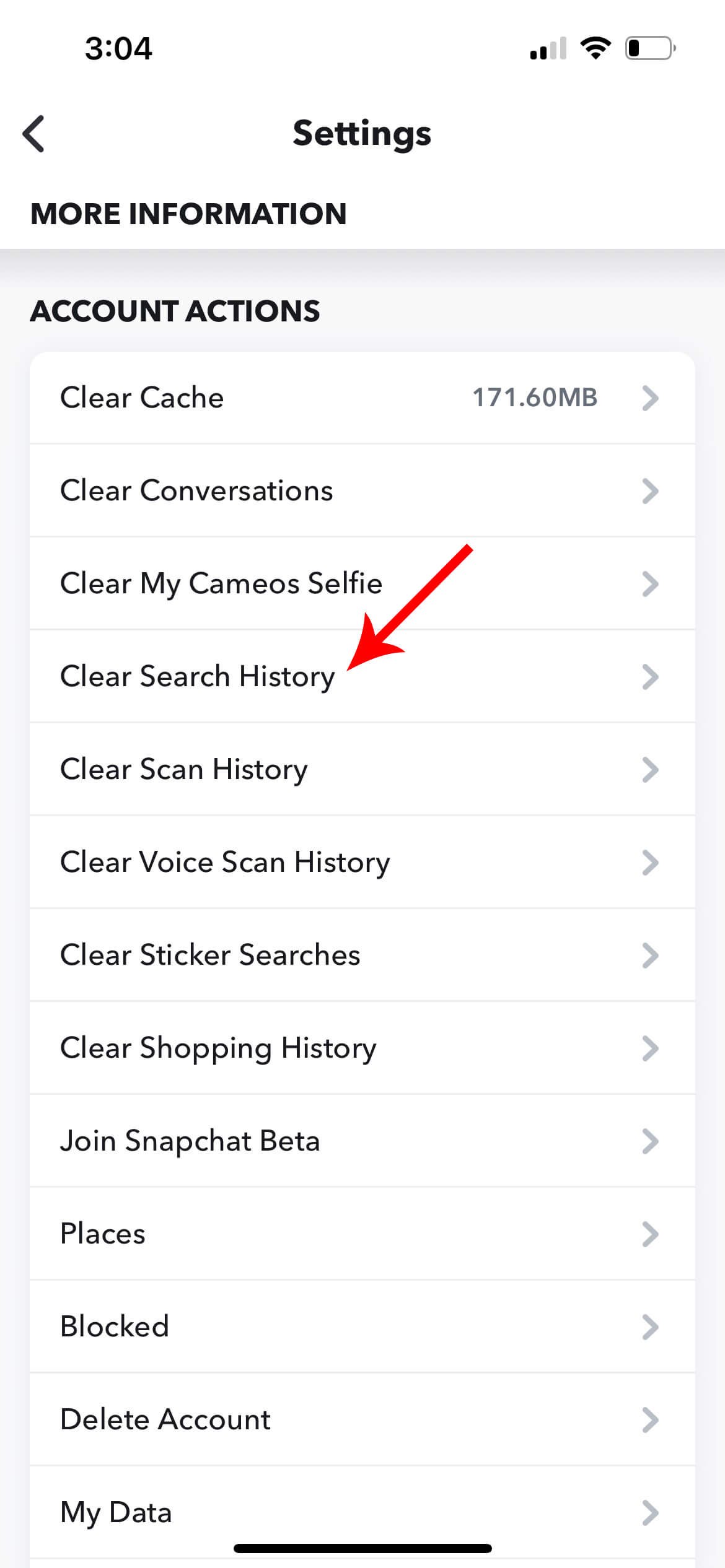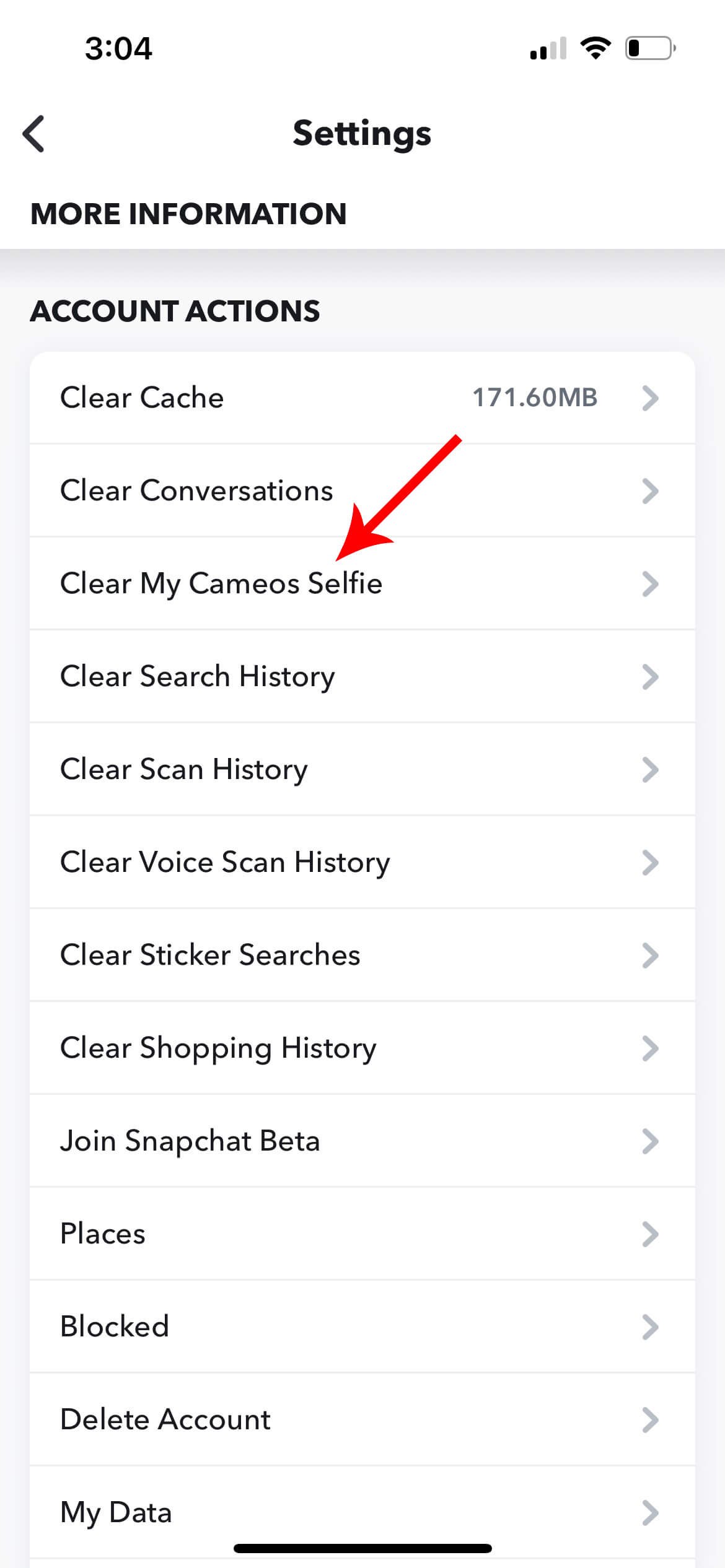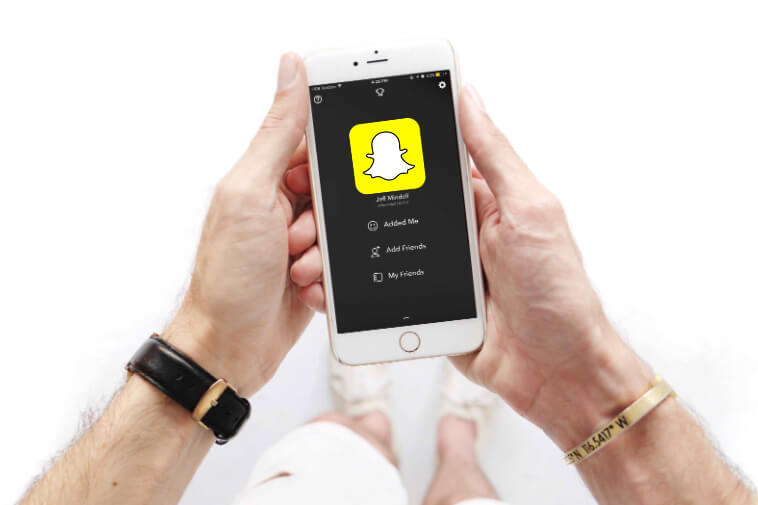The concept of responding to particular messages is new and growing in popularity, so keep reading if you want to learn how to reply to a specific message on Instagram.
In most popular messaging apps, users can respond to precise messages from a single sender.
This is beneficial because it can save you time when replying to an older message. This feature can be quite useful in group discussions too.
Instagram was a little late in bringing this function to the public, but better late than never.
Note: Make sure you have the latest version of the app. If not, update it from the Google Play Store or App Store.
How To Reply to a Specific Message on Instagram (iPhone)?
To reply to a specific message on Instagram, follow the below steps –
1. Open Instagram app.
2. To view messages, hit the messenger icon.
3. From your messages, choose a person or group chat.
4. Look through the person’s message list for the particular message. Swipe right on the message until an arrowhead icon appears, which opens the text box, or press and hold the text and select Reply.
5. The specified text will now appear above the text entry field. Send your reply by typing it in.
Note: When you select a message to react to, it appears in quotes so you can see which message you’re talking about in the chat. Otherwise, simply tapping the bottom-right respond button delivers your message on its own.
How To Respond to a Specific Message in Instagram (Android)?
On an Android, responding to a precise Instagram message is identical to doing so on an iPhone. To respond to a message in the app, follow these steps –
1. Open Instagram app.
2. Tap the messages icon.
3. Look for a chat with the message you want to answer to.
4. Swipe right on the message until an arrowhead icon appears, which opens the text box, or press and hold the text and select “Reply” at the bottom.
5. Fill in the blanks with your response. When you send your message, the message you responded to will be joined to it.
How To Answer to a Specific Message in Insta (PC)?
To react to a particular message in Instagram on a Computer, follow the instructions below –
1. Log in to your Instagram account on your computer.
2. Tap the Messenger symbol, which is located next to the Home icon at the top of the screen.
3. Select your preferred chat (person or group).
4. Hover your cursor over the message you wish to respond to. Keep in mind that the message could be yours or someone else’s.
5. You should now be able to see the Reply icon. You’ve got it.
6. Write your message and press the Send button.
Several Instagrammers are unable to respond to messages because the messaging tool has not been updated. You won’t be able to reply to messages if you haven’t upgraded Instagram’s messaging feature. However, you’ll only have three choices: “Copy,” “Report,” and “Save.”
Read Also: How to Change Instagram Icon on iPhone and Android Devices
FAQs on Instagram Messages
Yes, the tool is available for both individual and group talks. With the latter, direct message replies are advantageous since you can minimize confusion by identifying which message your response pertains to.
Before you can respond to a message on Instagram, you must first upgrade the app’s messaging. When Instagram’s new messaging features are introduced, you’ll be requested to update your messages. However, you will not be encouraged to do so right now. As a result, you’ll have to change messaging manually.
Final Words
So, that was all about how to respond to a specific Instagram message.
Make sure your device’s location is set to an area where the latest update is accessible if the app is up to date. In Japan and parts of Europe, for example, the feature is currently inaccessible.
Furthermore, you can use the Help feature in the Instagram app to get specialised help. You may be unable to upgrade your messaging service right now due to an account-specific issue.
Now that you know how to react to certain Instagram messages, your interaction with pals should enhance. To keep Instagram up to date, be sure to activate automatic updates.