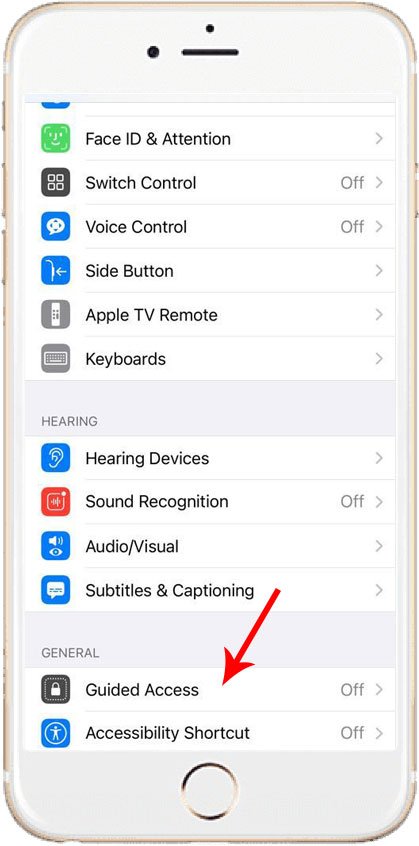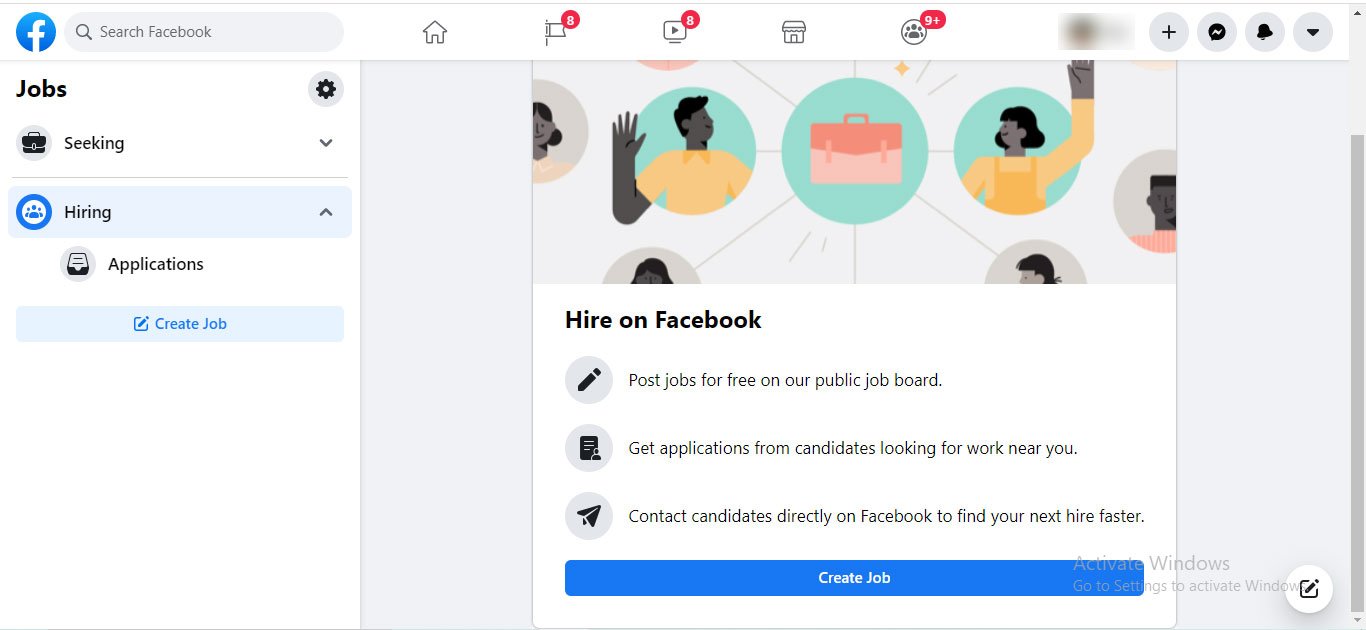Don’t know how to lower brightness on iPhone 11? No worries, go through this quick guide to learn how to adjust screen brightness of the iPhone 11.
iOS 11 comes with a slew of new additions and tweaks, including a massive redesign of Control Center.
Control Center has received a full visual redesign, as well as several updates to its buttons, such as lighting and sound, which now support long press and 3D Touch as well.
So, if you’re in bed wanting to convey a work-related email without disturbing your wife or wish to check something important, knowing how to lower brightness on iPhone 11 quickly is the key.
No matter if you are an iPhone user or not, understanding this feature of turning down the brightness is quite easy.
Read Also: Can I Change Clock Position on iPhone?
How to Lower Brightness on iPhone 11: Quick Steps
Follow the below steps to decrease brightness on iPhone 11 quickly –
- To open the Control Center, swipe down from the top-right corner of the window on your iPhone 11
- Here you will see a drag bar with sun icon
- Just drag down to lower the screen brightness as per your requirement
Adjust Color Temperature and Brightness in Settings
- Go to the Display & Brightness section in the Settings menu
- To change the brightness, drag the dial to the right or left
You can enable Dark Mode from here, which is intended to make the screen easier on the eyes.
Dark Mode employs a dark colour scheme that applies to all applications on your device, including those that came with it and several third-party apps.
True Tone, which is activated by default, uses specialised sensors to change the colour and strength of the screen to balance the ambient light, resulting in more natural-looking images.
When you switch off True Tone, the show maintains the same hue and contrast independent of ambient light.
You can also enable Night Shift mode on your iPhone 11, which changes your screen’s colours to the colder end of the scale, making it much easier on your eyes.
- First, go to Settings menu
- Then select Display & Brightness option
- Select Night Shift and use the color-temperature knob to make the colour temperature warmer or colder
Brightness Levels on iPhone 11 and other Updated Models
The ambient light sensor in iOS devices adjusts brightness depending on the light conditions in the environment.
In dark areas, the sensor reduces visibility, and in sun light, it increases brightness. By default, the auto-brightness mode is turned on.
When auto-brightness is activated, you’ll see that your device’s brightness slider adjusts to shifting light conditions.
By going to the Settings menu> Accessibility > Display & Text Size, you can toggle on or off auto-brightness function.
To change this auto-brightness feature, toggle off and then on auto-brightness.
Conclusion
The brightness level of a device can seriously affect your battery levels. If you are using your iPhone on full brightness for long duration of time, then it can drain out of battery much faster.
The key to this problem is letting the device be on auto-brightness and adjust according to the environment.
Of course, you can change the brightness level whenever you want in seconds even when the auto-brightness feature is turned on.